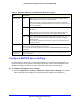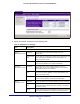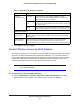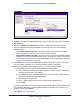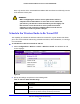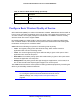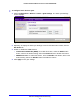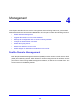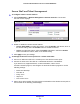User's Manual
Table Of Contents
- ProSafe Dual Band Wireless-N Access Point WNDAP360
- Contents
- 1. Introduction
- 2. Installation and Basic Configuration
- 3. Wireless Configuration and Security
- 4. Management
- 5. Advanced Configuration
- 6. Troubleshooting
- Basic Functioning
- You Cannot Access the Internet or the LAN from a Wireless-Capable Computer
- You Cannot Configure the Wireless Access Point from a Browser
- When You Enter a URL or IP Address a Time-Out Error Occurs
- Troubleshooting a TCP/IP Network Using the Ping Utility
- Problems with Date and Time
- Use the Packet Capture Tool
- A. Supplemental Information
- B. Command-Line Reference
- C. Notification of Compliance
- Index
Wireless Configuration and Security
54
ProSafe Dual Band Wireless-N Access Point WNDAP360
Figure 28.
2. Optionally: To display the MAC Authentication screen for the 802.11a/na modes, click the
802.11a/na tab.
3. Select the Tu
rn Access Control On check box to enable the access control feature.
4. From the Select Access Control Database drop-down list, select one of the following
dat
abase options:
• Local MAC Address Database. The wireless acce
ss point uses the local MAC
address database for access control. This is the default setting.
• Remote MAC Address
Database. The wireless access point uses the MAC address
database on an external RADIUS server on the LAN for access control. If you select
this database, you first need to configure the RADIUS server settings (see Configure
RADIUS Server Settings on p
age 51).
5. Click Refresh to refr
esh the Available Wireless Stations table. The wireless access point
places the MAC addresses of the attached wireless stations in this table.
6. Populate
the Trusted Wireless Stations table by one of the following methods:
• Select MAC addresses from the A
vailable Wireless Stations table:
a. Select individual check boxes for MAC addresses, or select all MAC addresses by
select
ing the check box in the heading.
b. Click Move to transfer th
e MAC addresses from the Available Wireless Stations
table to the Trusted Wireless Stations table.
• Ente
r MAC addresses manually:
a. Enter a MAC address directly in the Trusted Wireless Stations table.
b. Click Add.
T
o delete a MAC address from the Trusted Wireless Stations table, select individual check
boxes
for MAC addresses, or select all MAC addresses by selecting the check box in the
heading, and then click Delete.
7. Click Apply to save
your settings.