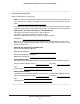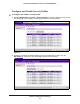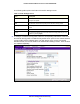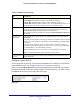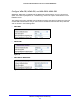User's Manual
Table Of Contents
- ProSafe Dual Band Wireless-N Access Point WNDAP360
- Contents
- 1. Introduction
- 2. Installation and Basic Configuration
- 3. Wireless Configuration and Security
- 4. Management
- 5. Advanced Configuration
- 6. Troubleshooting
- Basic Functioning
- You Cannot Access the Internet or the LAN from a Wireless-Capable Computer
- You Cannot Configure the Wireless Access Point from a Browser
- When You Enter a URL or IP Address a Time-Out Error Occurs
- Troubleshooting a TCP/IP Network Using the Ping Utility
- Problems with Date and Time
- Use the Packet Capture Tool
- A. Supplemental Information
- B. Command-Line Reference
- C. Notification of Compliance
- Index
Wireless Configuration and Security
46
ProSafe Dual Band Wireless-N Access Point WNDAP360
6. Click Apply to save your settings.
Wireless Client Security
Separation
If you enable wireless client security separation by selecting Enable from the
drop-down list, the associated wireless clients are not be able to communicate
with each other. By default, Disable is selected from the drop-down list. This
feature is intended for hotspots and other public access situations.
Dynamic VLAN From the drop-down list, select how VLANs o
perate by making one of the
following selections:
• Disable. Disables dynamic VLANs, and enables static VLANs. This is the
defaul
t setting.
• Optional. Ena
bles dynamic VLANs but if a RADIUS server does not return a
VLAN ID, the wireless station is still allowed to connect to the wireless access
point.
• Require
d. En
ables dynamic VLANs. If a RADIUS server does not return a
VLAN ID, the wireless station is not authenticated and cannot connect to the
wireless access point.
For dynamic VLANs to operate (that is, the selecti
on is Optional or Required),
the following is required:
• The hubs and switches on your LAN need
to support the VLAN (802.1Q)
standard.
• The authentication is set to any RADIUS typ
e authentication: either the
network authentication in the wireless security profile or the remote MAC
address database authentication for the MAC Authentication feature can be
used.
VLAN ID Enter the default VLAN ID that needs to be associated with this wireless security
profile. Th
e default VLAN ID is 1. The VLAN ID needs to match the VLAN ID that
is used by the other devices in your network.
Access Control
Note: Access control functions only when static VLANs a
re enabled, that is, you
select Disable from the Dynamic VLAN drop-down list.
The Access Control radio buttons let you enable or disable access control
thro
ugh a RADIUS server to ensure that clients are connected to the wireless
access point through the correct VLAN.
• Disable. Access control is disabled. This is the default setting.
• Enable. Access
control is enabled. Clients are authenticated through a
RADIUS server.
Access Control Policy When access control is enabled, the access control
policy lets you specify
whether or not a client can access the wireless access point when the client is
not authenticated because the VLAN ID is incorrect.
Select a radio button to enable or disable access:
• Disab
le. If the RADIUS
server does not authenticate the client, the client is
still allowed to connect to the wireless access point through the default VLAN
(which is specified in the VLAN ID field) instead of through the VLAN to which
the client is assigned in the RADIUS server.
• Enable. If th
e RADIU
S server does not authenticate the client, the client is not
allowed to connect to the wireless access point.
Table 10. Authentication Settings of the Edit Security Profile Screen (Continued)
Field Description