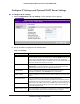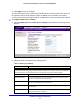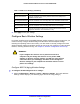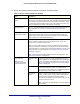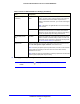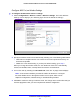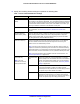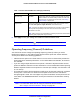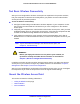User's Manual
Table Of Contents
- ProSafe Dual Band Wireless-N Access Point WNDAP360
- Contents
- 1. Introduction
- 2. Installation and Basic Configuration
- 3. Wireless Configuration and Security
- 4. Management
- 5. Advanced Configuration
- 6. Troubleshooting
- Basic Functioning
- You Cannot Access the Internet or the LAN from a Wireless-Capable Computer
- You Cannot Configure the Wireless Access Point from a Browser
- When You Enter a URL or IP Address a Time-Out Error Occurs
- Troubleshooting a TCP/IP Network Using the Ping Utility
- Problems with Date and Time
- Use the Packet Capture Tool
- A. Supplemental Information
- B. Command-Line Reference
- C. Notification of Compliance
- Index
Installation and Basic Configuration
29
ProSafe Dual Band Wireless-N Access Point WNDAP360
6. Click Apply to save your settings and enable the selected wireless mode.
Note: The radio wave icon ( ) displays next to the selected radio mode.
Operating Frequency (Channel) Guidelines
You should not need to change the operating frequency (channel) unless you notice
interference problems, or are setting up the wireless access point near another wireless
access point. Observe the following guidelines:
• Wireless access points use a fixed channel. You can select a channel that provides the
least inte
rference and best performance. In the United States and Canada, 11 channels
ar
e available.
• If you are using mu
ltiple wireless access points, it is better if adjacent wireless access
points use different channels to reduce interference. The recommended channel spacing
between adjacent wireless access points is 5 channels (for example, use channels 1 and
6, or 6 and 11).
• In infrastructure mode, wireless stations normally
scan all channels, looking for a wireless
access point. If more than one wireless access point can be used, the one with the
strongest signal is used. This can happen only when the wireless access points use the
same SSID. The WNDAP360 wireless access point functions in infrastructure mode by
default.
Note: For information about how to configure advanced wireless settings,
see Configure Advanced Wireless Settings on page 84.
11a mode only Data Rate From the drop-down list, select the transmit data rate of the
wireless network. The default setting is Best. For a list of all
options that you can select from in 11a mode, see Factory
Default Settings in Appendix A.
Output Power From the drop-down list, select the transmission power of the wireless access
point: Fu
ll, Half, Quarter, Eighth, Minimum. The default is Full.
Note: Increasing the power improves performance,
but if two or more wireless
access points are operating in the same area and on the same channel,
interference can occur.
Note: Make sure that you comply with the regu
latory
requirements for total radio
frequency (RF) output power in your country.
Table 7. Basic 5-GHz Band Wireless Settings (Continued)
Field Descriptions