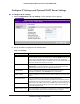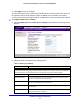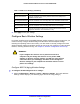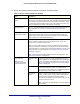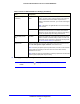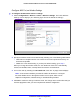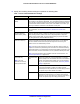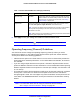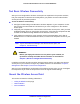User's Manual
Table Of Contents
- ProSafe Dual Band Wireless-N Access Point WNDAP360
- Contents
- 1. Introduction
- 2. Installation and Basic Configuration
- 3. Wireless Configuration and Security
- 4. Management
- 5. Advanced Configuration
- 6. Troubleshooting
- Basic Functioning
- You Cannot Access the Internet or the LAN from a Wireless-Capable Computer
- You Cannot Configure the Wireless Access Point from a Browser
- When You Enter a URL or IP Address a Time-Out Error Occurs
- Troubleshooting a TCP/IP Network Using the Ping Utility
- Problems with Date and Time
- Use the Packet Capture Tool
- A. Supplemental Information
- B. Command-Line Reference
- C. Notification of Compliance
- Index
Installation and Basic Configuration
26
ProSafe Dual Band Wireless-N Access Point WNDAP360
6. Click Apply to save your settings and enable the selected wireless mode.
Note: The radio wave icon ( ) displays next to the enabled wireless
mode.
11ng mode only
(continued)
Ext Channel
Offset
When you select a channel width of Dynamic 20/40 MHz or
40 MHz, you also need to select the offset for the extension
channel from the Ext Channel Offset drop-down list. In
addition to the default value Auto, you can also select Upper
or Lower.
Note: This field is not applicable when the channel width is
se
t to
20 MHz.
Guard Interval From the drop-down list, select the guard interval to protect
transmission
s from interference. In addition to the default
value Auto, you can also select Long - 800 ns. Some legacy
devices can operate only with a long guard interval.
11b and 11bg modes
only
Da
ta Rate From the drop-down list, select the transmit data rate of the
wireless network. The default setting is Best. For a list of all
options that you can select from in 11b mode and 11bg mode,
see Factory Default Settings in Appendix A.
Output Power From the drop-down list, select the transmission power of the wireless access
poi
nt: Full, Half, Quarter, Eighth, Minimum. The default is Full.
Note: Increasing the power improves performance, but if two or more wireless
access
points are operating in the same area and on the same channel,
interference can occur.
Note: Make sure that you comply with the regul
atory req
uirements for total radio
frequency (RF) output power in your country.
Table 6. Basic 2.4-GHz Band Wireless Settings (Continued)
Field Descriptions