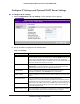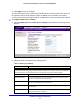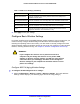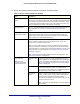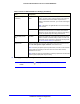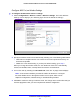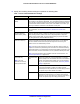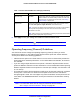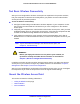User's Manual
Table Of Contents
- ProSafe Dual Band Wireless-N Access Point WNDAP360
- Contents
- 1. Introduction
- 2. Installation and Basic Configuration
- 3. Wireless Configuration and Security
- 4. Management
- 5. Advanced Configuration
- 6. Troubleshooting
- Basic Functioning
- You Cannot Access the Internet or the LAN from a Wireless-Capable Computer
- You Cannot Configure the Wireless Access Point from a Browser
- When You Enter a URL or IP Address a Time-Out Error Occurs
- Troubleshooting a TCP/IP Network Using the Ping Utility
- Problems with Date and Time
- Use the Packet Capture Tool
- A. Supplemental Information
- B. Command-Line Reference
- C. Notification of Compliance
- Index
Installation and Basic Configuration
24
ProSafe Dual Band Wireless-N Access Point WNDAP360
Figure 12.
2. Specify the wireless mode in the 2.4-GHz band by selecting one of the following radio
buttons:
• 11b. Both 8
02.11n- and 802.11g-compliant devices can connect to the access point
because they are backward compatible.
•
11bg. 802.11n-compliant devices can connect to the access point because they are
backward compatible.
• 11ng. This is the
default setting. 802.11b-compliant devices cannot connect to the
access point. If you keep the default setting, go to step 5.
When you change the wireless mode, the Turn Radio On check box is automatically
cleared, and all f
ields, button, and drop-down list onscreen are masked out.
3. Turn on the radio by selecting the T
urn Radio On check box. A popup screen displays.
Note: Under normal conditions you want the radio to be turned on. Turning off
the radio d
isables access through the wireless access point, which can be
helpful for configuration, network tuning, or troubleshooting activities.
4. Click OK to confirm the change of
wireless mode. The change does not take effect until you
click the Apply button after you have completed the wireless configuration.