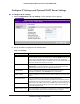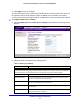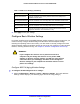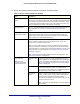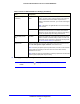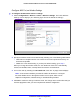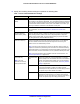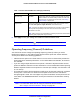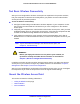User's Manual
Table Of Contents
- ProSafe Dual Band Wireless-N Access Point WNDAP360
- Contents
- 1. Introduction
- 2. Installation and Basic Configuration
- 3. Wireless Configuration and Security
- 4. Management
- 5. Advanced Configuration
- 6. Troubleshooting
- Basic Functioning
- You Cannot Access the Internet or the LAN from a Wireless-Capable Computer
- You Cannot Configure the Wireless Access Point from a Browser
- When You Enter a URL or IP Address a Time-Out Error Occurs
- Troubleshooting a TCP/IP Network Using the Ping Utility
- Problems with Date and Time
- Use the Packet Capture Tool
- A. Supplemental Information
- B. Command-Line Reference
- C. Notification of Compliance
- Index
Installation and Basic Configuration
23
ProSafe Dual Band Wireless-N Access Point WNDAP360
3. Click Apply to save your settings.
Configure Basic Wireless Settings
For proper compliance and compatibility between similar products in your coverage area, you
need to correctly configure the 802.11b/g/n and 802.11a/n wireless adapter settings,
including the operating channel and country. You also need to correctly configure the basic
wireless network settings for wireless devices to connect to your network. For other wireless
features, including wireless security, see Chapter 3, Wireless Configuration and Security.
WARNING!
If you configure the wireless access point from a wireless
computer and you change the wireless access point’s SSID,
channel, or wireless security settings, you will lose your wireless
connection when you click Apply. You then need to change the
wireless settings of your computer to match the wireless access
point’s new settings.
Configure 802.11b/bg/ng Wireless Settings
To configure the 802.11b/g/n wireless settings:
1. Select Conf
iguration > Wireless > Basic > Wireless Settings. The basic Wireless
Settings screen displays. (The following figure shows the 11ng settings.)
Primary DNS Address Enter the IP address of the primary Domain Name Server (DNS) server
available to DHCP clients.
Secondary DNS Address Enter the IP address of the secondary DNS server available to DHCP clients.
Primary WINS Server Enter the IP address of the primary WINS server for the network.
Secondary WINS Server Enter the IP address of the secondary WINS server for the network.
Lease Enter the period that the DHCP server grants to DHCP clients to use the
assign
ed IP
addresses. The default time is 1 day.
Table 5. DHCP Server Settings (Continued)
Field Description