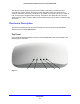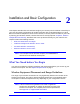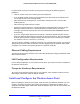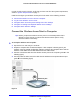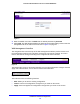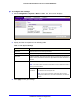User's Manual
Table Of Contents
- ProSafe Dual Band Wireless-N Access Point WNDAP360
- Contents
- 1. Introduction
- 2. Installation and Basic Configuration
- 3. Wireless Configuration and Security
- 4. Management
- 5. Advanced Configuration
- 6. Troubleshooting
- Basic Functioning
- You Cannot Access the Internet or the LAN from a Wireless-Capable Computer
- You Cannot Configure the Wireless Access Point from a Browser
- When You Enter a URL or IP Address a Time-Out Error Occurs
- Troubleshooting a TCP/IP Network Using the Ping Utility
- Problems with Date and Time
- Use the Packet Capture Tool
- A. Supplemental Information
- B. Command-Line Reference
- C. Notification of Compliance
- Index
Installation and Basic Configuration
20
ProSafe Dual Band Wireless-N Access Point WNDAP360
To configure time settings:
1. Select Configuration > System > Basic > Time. The Time screen displays:
Figure 9.
2. Specify the fields as explained in the following table:
3. Click Apply to save
your settings.
Table 3. Time System Settings
Field Description
Time Zone Select the time zone to match your location.
Current Time This is a nonconfigurable field that di
splays the current date and time.
NTP Client Enable the Network Time Protocol (NTP) client to synchronize the time of the
wireless access point with an NTP server. By default the Enable radio button is
selected.
Use Custom NTP Server Select this check box to If you want
to use a custom NTP server.
Note: You need to have an Internet connection to use an NTP server that is
not o
n your local network.
Hostname /
IP Address
Enter the host name or IP address of the custom NTP server
.
The default is time-b.netgear.com.
Note: If you use a host name, make sure that you have
configur
ed a DNS server. For more information, see the next
section.