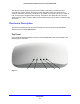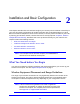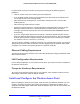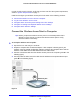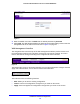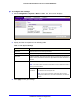User's Manual
Table Of Contents
- ProSafe Dual Band Wireless-N Access Point WNDAP360
- Contents
- 1. Introduction
- 2. Installation and Basic Configuration
- 3. Wireless Configuration and Security
- 4. Management
- 5. Advanced Configuration
- 6. Troubleshooting
- Basic Functioning
- You Cannot Access the Internet or the LAN from a Wireless-Capable Computer
- You Cannot Configure the Wireless Access Point from a Browser
- When You Enter a URL or IP Address a Time-Out Error Occurs
- Troubleshooting a TCP/IP Network Using the Ping Utility
- Problems with Date and Time
- Use the Packet Capture Tool
- A. Supplemental Information
- B. Command-Line Reference
- C. Notification of Compliance
- Index
Installation and Basic Configuration
19
ProSafe Dual Band Wireless-N Access Point WNDAP360
Configure Basic General System Settings and Time Settings
Note: After you have successfully logged in to the wireless access point,
the basic General system settings screen displays.
To configure basic system settings:
1. Select Configuration >
System > Basic > General. The basic General system settings
screen displays:
Figure 8.
2. Specify the fields as explained in the following table:
3. Click Apply to save
your settings.
Table 2. Basic General System Settings
Field Description
Access Point Name This unique name is the wireless access point NetBIOS name. The name is printed
on the rear
label of the wireless access point. The default is netgearxxxxxx, where
xxxxxxx represents the last 6 digits of the wireless access point MAC address. You
can replace the default name with a unique name up to 15 characters long. The
access point name can be retrieved through SNMP.
Country/Region From the Country/Region drop-down list, sele
ct th
e country where the wireless
access point is installed.
Note: It might not be legal to operate this wireles
s access point in a region other than
one of those identified in this field.