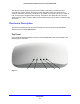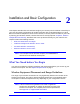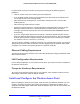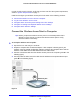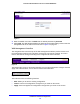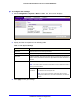User's Manual
Table Of Contents
- ProSafe Dual Band Wireless-N Access Point WNDAP360
- Contents
- 1. Introduction
- 2. Installation and Basic Configuration
- 3. Wireless Configuration and Security
- 4. Management
- 5. Advanced Configuration
- 6. Troubleshooting
- Basic Functioning
- You Cannot Access the Internet or the LAN from a Wireless-Capable Computer
- You Cannot Configure the Wireless Access Point from a Browser
- When You Enter a URL or IP Address a Time-Out Error Occurs
- Troubleshooting a TCP/IP Network Using the Ping Utility
- Problems with Date and Time
- Use the Packet Capture Tool
- A. Supplemental Information
- B. Command-Line Reference
- C. Notification of Compliance
- Index
Installation and Basic Configuration
18
ProSafe Dual Band Wireless-N Access Point WNDAP360
Figure 5.
3. Enter the default user name of admin and the default password of password.
4. Click Login
. The Web browser displays the basic General system settings screen under the
Configuration tab of the main menu as shown in Figure 8 on page 19.
Web Management Interface
The navigation tabs across the top of the web management interface provide access to all
the configuration functions of the wireless access point, and remain constant. The menu
items in the blue bar change according to the navigation tab that is selected.
Figure 6.
The bottom right corner of all screens that allow you to make configuration changes show the
Apply and Cancel buttons, and on several screens the Edit button.
Figure 7.
These buttons have the following functions:
• Edit. Allows you to edit the existing configuration.
• Cancel. Cancels all configuration changes that you made on the screen.
• Apply.
Saves and applies all configuration changes that you made on the screen.