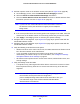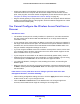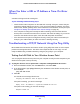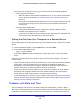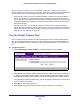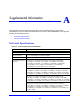User's Manual
Table Of Contents
- ProSafe Dual Band Wireless-N Access Point WNDAP360
- Contents
- 1. Introduction
- 2. Installation and Basic Configuration
- 3. Wireless Configuration and Security
- 4. Management
- 5. Advanced Configuration
- 6. Troubleshooting
- Basic Functioning
- You Cannot Access the Internet or the LAN from a Wireless-Capable Computer
- You Cannot Configure the Wireless Access Point from a Browser
- When You Enter a URL or IP Address a Time-Out Error Occurs
- Troubleshooting a TCP/IP Network Using the Ping Utility
- Problems with Date and Time
- Use the Packet Capture Tool
- A. Supplemental Information
- B. Command-Line Reference
- C. Notification of Compliance
- Index
Troubleshooting
109
ProSafe Dual Band Wireless-N Access Point WNDAP360
the Internet that you specify in the Time Settings screen (see Configure Basic General
System Settings and Time Settings on page 19). Each entry on th
e Logs screen is stamped
with the date and time of day. Problems with the date
and time function can include:
• Date and time shown is Fri Dec 31 0
0:00:00 1999 or a similar incorrect date and time.
Cause: The wireless access point has not yet successfully reached the network time
server. Check that your Internet access settings are configured correctly. If you have just
completed configuring the wireless access point, wait at least 5 minutes and check the
date and time again.
• The day is correct or one day ahead or behind, and the hours are ahead or behind.
Cau
se: You have selected an incorrect time zone for your area. Specify the correct time
zone in the basic General system settings screen (see Configure Basic General System
Settings and Time Settings on pag
e 19).
Use the Packet Capture Tool
You can capture wireless packets to analyze traffic patterns with a network traffic analyzer
tool. The captured packet flow can show if traffic is flowing correctly to its destinations or if
packets are dropped. There is a limit to the size of the packet flow that you can capture in a
file.
To capture packets:
1. Select Monitoring >
Packet Capture. The Packet Capture screen displays:
Figure 62.
2. Click Start to start capturing wireless packets leaving or entering the wireless access point
on the active operating channel. Packets on the 2.4-GHz interface are captured. Normal
functioning of the wireless access point is not affected during the packet capture process.
If any previously captured packets exist, you ar
e prompted to delete them, and only then
can you capture new packets.
3. Click St
op t
o stop capturing packets.
4. Click Save as to
save the pacture.pcap file on your computer or to a disk drive.