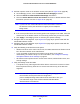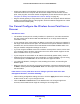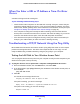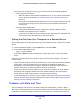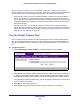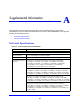User's Manual
Table Of Contents
- ProSafe Dual Band Wireless-N Access Point WNDAP360
- Contents
- 1. Introduction
- 2. Installation and Basic Configuration
- 3. Wireless Configuration and Security
- 4. Management
- 5. Advanced Configuration
- 6. Troubleshooting
- Basic Functioning
- You Cannot Access the Internet or the LAN from a Wireless-Capable Computer
- You Cannot Configure the Wireless Access Point from a Browser
- When You Enter a URL or IP Address a Time-Out Error Occurs
- Troubleshooting a TCP/IP Network Using the Ping Utility
- Problems with Date and Time
- Use the Packet Capture Tool
- A. Supplemental Information
- B. Command-Line Reference
- C. Notification of Compliance
- Index
Troubleshooting
104
ProSafe Dual Band Wireless-N Access Point WNDAP360
Basic Functioning
After you turn on power to the wireless access point, check that the following sequence
of events occurs:
• The Power/Test LED is first steady amber, then goes off, and then blinks green before
turning steady green
after about 45 seconds.
• The Active LED is lit or blinks green when there is Ethernet traffic.
• The LAN LED indicates the LAN speed: green for 1000 Mbp
s, amber for 100 Mbps, and
no light for 10 Mbps.
• The WLAN LED is lit or blinks green when the wireless LAN (WLAN) is ready.
If any of t
hese conditions does not occur, see to the appropriate following section.
No LEDs Are Lit on the Wireless Access Point
It takes a few seconds for the power LED to light up. Wait a minute and check the Power LED
status on the wireless access point. If the wireless access point has no power:
If you use a PoE switch to provide power to the wireless access point, check these
items:
•
Make sure that t
he Ethernet cable between the wireless access point and the PoE switch
is correctly connected at both ends.
• Make sure that the power cord of the PoE switch is plugged into a working power outlet or
power strip.
• Make sure that your PoE switch is functioning normally.
If you
use a power cord to provide power to the wireless access point, check these
items:
• Make
sure that the power cord is connected to the wireless access point.
• Make sure that the power adapter is connected to a functioning power outlet. If it is in a
power strip,
make sure that the power strip is turned on. If it is plugged directly into the
wall, verify that it is not a switched outlet.
• Make sure that you are using the correct NETGEAR power adapter that is supplied with
you
r wireless access point.