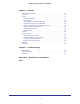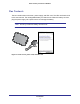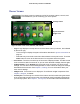User's Manual
Table Of Contents
Introduction
9
Home Security Touchscreen HSS101
Home Screen
The Home screen is a gateway to all of the screens, buttons, controls, and
icons available to you for monitoring your home system.
Security bar
System & Internet
widget icons
Settings button
LOGO
Figure 5. Home screen icons, buttons, and controls
• Logo. A logo displays in the top-left corner of the Home screen (not shown, but indicated
by the word Logo).
- Touch the logo to display the system information described in System Information on
page 10.
- Note that every lower-level screen has a Home button in the top-left corner. Touch the
Home button to return to the Home screen from anywhere within the system.
• Current time. Touch the time at the top of the screen to display the date. The date reverts
to the current time after five seconds, or you can touch the date to display the time again.
• Settings button. Touch Settings in the top-right corner to change your touch screen
settings. You can also touch the Settings button on other screens to change the settings
associated with that screen. See Chapter 4, Settings, for more information about your
touch screen settings.
• Widget icons. Touch each icon to display the Touch Screen widget it represents. See
Chapter 3, Widgets, for details.
• Security bar. The Security bar consists of the buttons and information along the bottom
of the screen that provide access to the most frequently used functionality supported by
your security system. See Chapter 2, Security Bar, for information about these features.