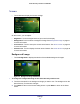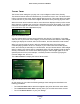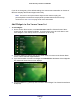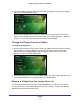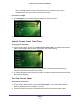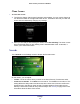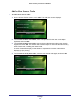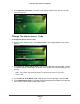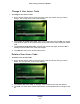User's Manual
Table Of Contents
Settings
46
Home Security Touchscreen HSS101
Clean Screen
To clean the screen:
1. Touching the display often leaves fingerprints and smudges. You can use this feature to
turn the screen black so smudges are easier to see. This feature also lets you clean the
screen without inadvertently changing any settings.
2. When you are ready to start cleaning the screen, touch Start Cleaning. The screen counts
down the seconds while you are cleaning it but is otherwise blank. After 10 seconds, it
returns you to the Screen screen.
Sounds
Touch Sounds on the Settings screen to display the Sounds screen.
On this screen, you can adjust:
• Volume. Touch the volume level you want for the Home Security Touchscreen audio.
• Touch Screen Sounds. Touch OFF to turn sounds off. Touch ON to turn sounds on. This
setting affects the delay status sounds and the door chime sound; it does not affect the
keypad chirps or the Security panel sounds. The delay status is the sound the Home
Security Touchscreen makes for entry and exit delays. See Security on page 38 for more
information about the Door Chime sound.