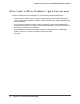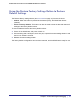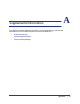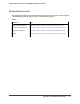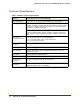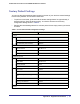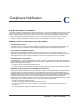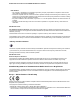User's Manual
Table Of Contents
- ProSafe Wireless-N Access Point WNAP320
- Contents
- 1. Introduction
- 2. Installation and Configuration
- Wireless Equipment Placement and Range Guidelines
- Understanding WNAP320 Wireless Security Options
- Installing theWireless Access Point
- Deploying the ProSafe Wireless Access Point
- Mounting the ProSafe Wireless Access Point Using the Wall Mount Kit (Optional)
- Setting Basic IP Options
- Configuring Wireless Settings
- Setting Up and Testing Basic Wireless Connectivity
- Understanding Security Profiles
- 3. Management
- Remote Management
- Remote Console
- Upgrading the Wireless Access Point Software
- Configuration File Management
- Restoring the WNAP320 to the Factory Default Settings
- Changing the Administrator Password
- Enabling the Syslog Server
- Using Activity Log Information
- Viewing General Summary Information
- Viewing Network Traffic Statistics
- Viewing Available Wireless Station Statistics
- Enabling Rogue AP Detection
- Viewing and Saving AP Lists
- 4. Advanced Configuration
- 5. Troubleshooting and Debugging
- No lights are lit on the product family.
- No lights are lit on the access point.
- The Wireless LAN LED does not light up.
- The Wireless LAN activity light does not light up.
- The Ethernet LAN LED is not lit.
- I cannot access the Internet or the LAN with a wireless-capable computer.
- I cannot connect to the WNAP320 to configure it.
- When I enter a URL or IP address, I get a time-out error.
- Using the Restore Factory Settings Button to Restore Default Settings
- A.
- A. Supplemental Information
- C. Compliance Notification
Appendix A. Supplemental Information | 55
ProSafe Wireless-N Access Point WNAP320 Reference Manual
Factory Default Settings
You can use the restore settings button located on the rear of your device to reset all settings
to their factory defaults. This is called a hard reset.
• To perform a hard reset, push and hold the restore settings button for approximately 5
seconds (until the Test LED blinks rapidly). Your device will return to the factory
configuration settings shown in
Table 3.
• Pressing the restoresettings button for a shorter period of time simply causes your device
to reboot.
Table 3. Access Point Default Configuration Settings
Feature Description
AP Login
User Login URL 192.168.0.100
User Name (case-sensitive) admin
Login Password (case-sensitive) password
Ethernet Connection
Static IP Address 192.168.0.210
Ethernet MAC Address See bottom label.
Port Speed 10/100/1000
Local Network (LAN)
Lan IP 192.168.0.100
Subnet Mask 255.255.255.0
Gateway Address 0.0.0.0
DHCP Server Disabled
DHCP Client Disabled
Time Zone USA-Pacific
Time Zone Adjusted for Daylight Saving
Time
Disabled
SNMP Enabled, but trap forwarding disabled
Spanning Tree Protocol Disabled
Secure Telnet Enabled
Wireless