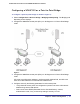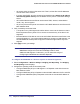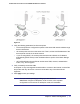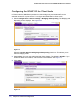User's Manual
Table Of Contents
- ProSafe Wireless-N Access Point WNAP320
- Contents
- 1. Introduction
- 2. Installation and Configuration
- Wireless Equipment Placement and Range Guidelines
- Understanding WNAP320 Wireless Security Options
- Installing theWireless Access Point
- Deploying the ProSafe Wireless Access Point
- Mounting the ProSafe Wireless Access Point Using the Wall Mount Kit (Optional)
- Setting Basic IP Options
- Configuring Wireless Settings
- Setting Up and Testing Basic Wireless Connectivity
- Understanding Security Profiles
- 3. Management
- Remote Management
- Remote Console
- Upgrading the Wireless Access Point Software
- Configuration File Management
- Restoring the WNAP320 to the Factory Default Settings
- Changing the Administrator Password
- Enabling the Syslog Server
- Using Activity Log Information
- Viewing General Summary Information
- Viewing Network Traffic Statistics
- Viewing Available Wireless Station Statistics
- Enabling Rogue AP Detection
- Viewing and Saving AP Lists
- 4. Advanced Configuration
- 5. Troubleshooting and Debugging
- No lights are lit on the product family.
- No lights are lit on the access point.
- The Wireless LAN LED does not light up.
- The Wireless LAN activity light does not light up.
- The Ethernet LAN LED is not lit.
- I cannot access the Internet or the LAN with a wireless-capable computer.
- I cannot connect to the WNAP320 to configure it.
- When I enter a URL or IP address, I get a time-out error.
- Using the Restore Factory Settings Button to Restore Default Settings
- A.
- A. Supplemental Information
- C. Compliance Notification
46 | Chapter 5. Troubleshooting and Debugging
ProSafe Wireless-N Access Point WNAP320 Reference Manual
No lights are lit on the product family.
It takes a few seconds for the Power LED to light. Wait a minute and check the Power LED on
the access point. If the access point has no power:
• Make sure that the power cord is connected to the access point.
• Make sure that the power adapter is connected to a functioning power outlet. If it is in a
power strip, make sure that the power strip is turned on. If it is plugged directly into the
wall, verify that it is not a switched outlet.
• Make sure that you are using the correct NETGEAR power adapter supplied with your
access point.
No lights are lit on the access point.
It takes a few seconds for the power indicator to light up. Wait a minute and check the power
light status on the access point. If the access point has no power.
• Make sure the power cord is connected to the access point.
• Make sure the power adapter is connected to a functioning power outlet. If it is in a power
strip, make sure the power strip is turned on. If it is plugged directly into the wall, verify
that it is not a switched outlet.
• Make sure you are using the correct NETGEAR power adapter supplied with your access
point.
The Wireless LAN LED does not light up.
The access point antennas are not working.
• If the Wireless LAN LED stays off, disconnect the adapter from its power source, and then
plug it in again.
• Make sure that the antennas are securely connected to the WNAP320.
• Contact NETGEAR Technical Support if the Wireless LAN LED remains off.
The Wireless LAN activity light does not light up.
The access point’s antenna is not working.
• If the Wireless LAN activity light stays off, disconnect the adapter from its power source
and then plug it in again.
• Make sure the antennas are tightly connected to the access point.
• Contact NETGEAR technical support if the Wireless LAN activity light remains off.