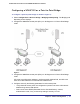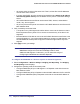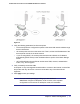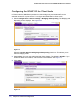User's Manual
Table Of Contents
- ProSafe Wireless-N Access Point WNAP320
- Contents
- 1. Introduction
- 2. Installation and Configuration
- Wireless Equipment Placement and Range Guidelines
- Understanding WNAP320 Wireless Security Options
- Installing theWireless Access Point
- Deploying the ProSafe Wireless Access Point
- Mounting the ProSafe Wireless Access Point Using the Wall Mount Kit (Optional)
- Setting Basic IP Options
- Configuring Wireless Settings
- Setting Up and Testing Basic Wireless Connectivity
- Understanding Security Profiles
- 3. Management
- Remote Management
- Remote Console
- Upgrading the Wireless Access Point Software
- Configuration File Management
- Restoring the WNAP320 to the Factory Default Settings
- Changing the Administrator Password
- Enabling the Syslog Server
- Using Activity Log Information
- Viewing General Summary Information
- Viewing Network Traffic Statistics
- Viewing Available Wireless Station Statistics
- Enabling Rogue AP Detection
- Viewing and Saving AP Lists
- 4. Advanced Configuration
- 5. Troubleshooting and Debugging
- No lights are lit on the product family.
- No lights are lit on the access point.
- The Wireless LAN LED does not light up.
- The Wireless LAN activity light does not light up.
- The Ethernet LAN LED is not lit.
- I cannot access the Internet or the LAN with a wireless-capable computer.
- I cannot connect to the WNAP320 to configure it.
- When I enter a URL or IP address, I get a time-out error.
- Using the Restore Factory Settings Button to Restore Default Settings
- A.
- A. Supplemental Information
- C. Compliance Notification
Chapter 4. Advanced Configuration | 33
ProSafe Wireless-N Access Point WNAP320 Reference Manual
Figure 10.
3. Verify the following parameters for all access points:
• The access points are configured to operate in the same LAN network address range
as the LAN devices.
• All access points must be on the same LAN. That is, all the LAN IP addresses of the
access points must be in the same network.
• If you are using DHCP, all access points should be set to Obtain an IP address
automatically (DHCP Client) in the IP Address Source portion of the Basic Settings
screen.
• All ProSafe Wireless Access Points use the same SSID, channel, authentication
mode, if any, and encryption.
4. Verify connectivity across the LANs.
A computer on any LAN segment should be able to connect to the Internet or share files
and printers with any other PCs or servers connected to any of the three WLAN
segments.
5. Click Apply to save your settings.
Note: You can extend repeating by adding up to two additional
WNAP320s configured in Repeater mode. However, since repeater
configurations communicate in half-duplex mode, the bandwidth