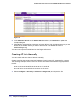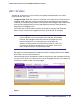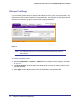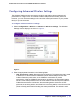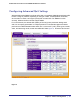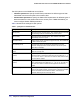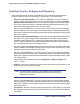User's Manual
Table Of Contents
- ProSafe Wireless-N Access Point WNAP320
- Contents
- 1. Introduction
- 2. Installation and Configuration
- Wireless Equipment Placement and Range Guidelines
- Understanding WNAP320 Wireless Security Options
- Installing theWireless Access Point
- Deploying the ProSafe Wireless Access Point
- Mounting the ProSafe Wireless Access Point Using the Wall Mount Kit (Optional)
- Setting Basic IP Options
- Configuring Wireless Settings
- Setting Up and Testing Basic Wireless Connectivity
- Understanding Security Profiles
- 3. Management
- Remote Management
- Remote Console
- Upgrading the Wireless Access Point Software
- Configuration File Management
- Restoring the WNAP320 to the Factory Default Settings
- Changing the Administrator Password
- Enabling the Syslog Server
- Using Activity Log Information
- Viewing General Summary Information
- Viewing Network Traffic Statistics
- Viewing Available Wireless Station Statistics
- Enabling Rogue AP Detection
- Viewing and Saving AP Lists
- 4. Advanced Configuration
- 5. Troubleshooting and Debugging
- No lights are lit on the product family.
- No lights are lit on the access point.
- The Wireless LAN LED does not light up.
- The Wireless LAN activity light does not light up.
- The Ethernet LAN LED is not lit.
- I cannot access the Internet or the LAN with a wireless-capable computer.
- I cannot connect to the WNAP320 to configure it.
- When I enter a URL or IP address, I get a time-out error.
- Using the Restore Factory Settings Button to Restore Default Settings
- A.
- A. Supplemental Information
- C. Compliance Notification
26 | Chapter 4. Advanced Configuration
ProSafe Wireless-N Access Point WNAP320 Reference Manual
The QoS options on the WNAP320 are as follows:
• AP EDCA parameters. Specify the AP EDCA parameters for different types of data
transmitted from the access point to the wireless client.
• Station EDCA parameters. Specify the Station EDCA parameters for different types of
data transmitted from the wireless client to the access point. If WMM is disabled, you
cannot configure Station EDCA parameters.
Table 1 describes the settings for QoS queues.
Table 1. QoS Queues and Parameters
QoS Queue Description
Data 0 (Voice) High-priority queue, minimum delay. Time-sensitive data such as VoIP
and streaming media are automatically sent to this queue.
Data 1 (Video) High-priority queue, minimum delay. Time-sensitive video data is
automatically sent to this queue.
Data 2 (Best Effort) Medium-priority queue, medium throughput and delay. Most traditional
IP data is sent to this queue.
Data 3 (Background) Lowest-priority queue, high throughput. Bulk data that requires
maximum throughput and is not time-sensitive is sent to this queue
(FTP data, for example).
AIFS (Arbitration Inter-Frame
Space)
Specifies a wait time (in milliseconds) for data frames. Valid values for
AIFS are 1 through 255.
cwMin (Minimum Contention
Window)
Upper limit (in milliseconds) of a range from which the initial random
backoff wait time is determined. Valid values for the cwMin are 1, 3, 7,
15, 31, 63, 127, 255, 511, and 1024. The value for cwMin must be lower
than the value for cwMax.
cwMax (Maximum Contention
Window)
Upper limit (in milliseconds) for the doubling of the random backoff
value. Valid values for the cwMax are 1, 3, 7, 15, 31, 63, 127, 255, 511,
and 1024. The value for cwMax must be higher than the value for
cwMin.
Max. Burst Length Specifies (in milliseconds) the maximum burst length allowed for packet
bursts on the wireless network. A packet burst is a collection of multiple
frames transmitted without header information. Valid values for
maximum burst length are 0.0 through 999.9.