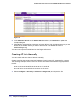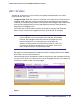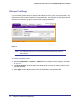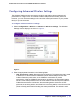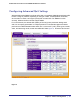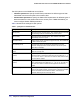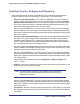User's Manual
Table Of Contents
- ProSafe Wireless-N Access Point WNAP320
- Contents
- 1. Introduction
- 2. Installation and Configuration
- Wireless Equipment Placement and Range Guidelines
- Understanding WNAP320 Wireless Security Options
- Installing theWireless Access Point
- Deploying the ProSafe Wireless Access Point
- Mounting the ProSafe Wireless Access Point Using the Wall Mount Kit (Optional)
- Setting Basic IP Options
- Configuring Wireless Settings
- Setting Up and Testing Basic Wireless Connectivity
- Understanding Security Profiles
- 3. Management
- Remote Management
- Remote Console
- Upgrading the Wireless Access Point Software
- Configuration File Management
- Restoring the WNAP320 to the Factory Default Settings
- Changing the Administrator Password
- Enabling the Syslog Server
- Using Activity Log Information
- Viewing General Summary Information
- Viewing Network Traffic Statistics
- Viewing Available Wireless Station Statistics
- Enabling Rogue AP Detection
- Viewing and Saving AP Lists
- 4. Advanced Configuration
- 5. Troubleshooting and Debugging
- No lights are lit on the product family.
- No lights are lit on the access point.
- The Wireless LAN LED does not light up.
- The Wireless LAN activity light does not light up.
- The Ethernet LAN LED is not lit.
- I cannot access the Internet or the LAN with a wireless-capable computer.
- I cannot connect to the WNAP320 to configure it.
- When I enter a URL or IP address, I get a time-out error.
- Using the Restore Factory Settings Button to Restore Default Settings
- A.
- A. Supplemental Information
- C. Compliance Notification
Chapter 4. Advanced Configuration | 25
ProSafe Wireless-N Access Point WNAP320 Reference Manual
Configuring Advanced QoS Settings
Wireless Multimedia (WMM) is a subset of the 802.11e standard. WMM allows wireless traffic
to have a range of priorities, depending on the type of data. Time-dependent information,
such as video or audio, has a higher priority than normal traffic. For WMM to function
correctly, Wireless clients must also support WMM.
For most networks, the default QoS (Quality of Service) queue parameter settings work
well.You can specify parameters on multiple queues for increased throughput and better
performance of differentiated wireless traffic, like V oice-over-IP (VoIP), other types of audio,
video, and streaming media, as well as traditional IP data.Figure 4, shows the QoS screen.
Figure 4.