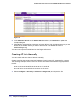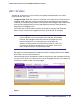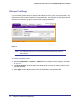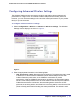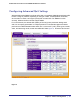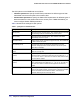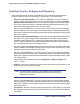User's Manual
Table Of Contents
- ProSafe Wireless-N Access Point WNAP320
- Contents
- 1. Introduction
- 2. Installation and Configuration
- Wireless Equipment Placement and Range Guidelines
- Understanding WNAP320 Wireless Security Options
- Installing theWireless Access Point
- Deploying the ProSafe Wireless Access Point
- Mounting the ProSafe Wireless Access Point Using the Wall Mount Kit (Optional)
- Setting Basic IP Options
- Configuring Wireless Settings
- Setting Up and Testing Basic Wireless Connectivity
- Understanding Security Profiles
- 3. Management
- Remote Management
- Remote Console
- Upgrading the Wireless Access Point Software
- Configuration File Management
- Restoring the WNAP320 to the Factory Default Settings
- Changing the Administrator Password
- Enabling the Syslog Server
- Using Activity Log Information
- Viewing General Summary Information
- Viewing Network Traffic Statistics
- Viewing Available Wireless Station Statistics
- Enabling Rogue AP Detection
- Viewing and Saving AP Lists
- 4. Advanced Configuration
- 5. Troubleshooting and Debugging
- No lights are lit on the product family.
- No lights are lit on the access point.
- The Wireless LAN LED does not light up.
- The Wireless LAN activity light does not light up.
- The Ethernet LAN LED is not lit.
- I cannot access the Internet or the LAN with a wireless-capable computer.
- I cannot connect to the WNAP320 to configure it.
- When I enter a URL or IP address, I get a time-out error.
- Using the Restore Factory Settings Button to Restore Default Settings
- A.
- A. Supplemental Information
- C. Compliance Notification
Chapter 4. Advanced Configuration | 23
ProSafe Wireless-N Access Point WNAP320 Reference Manual
Configuring Advanced Wireless Settings
The Wireless Settings screen are used to configure and enable various wireless LAN
parameters for 11b/g/n mode. The default wireless LAN parameters usually work well.
However, you can use these settings to fine-tune the overall performance of your product
family for your environment.
To configure advanced wireless settings:
1. Select Configuration > Wireless > Advanced > Wireless Settings. The Wireless
Settings screen displays, as shown in Figure 3, .
Figure 3.
2. Enter the appropriate information in the following fields:
• RTS Threshold (0 - 2347). Request to Send Threshold. The packet size that is used
to determine if it should use the CSMA/CD (Carrier Sense Multiple Access with
Collision Detection) mechanism or the CSMA/CA mechanism for packet
transmission. With the CSMA/CD transmission mechanism, the transmitting station
sends out the actual packet as soon as it has waited for the silence period. With the
CSMA/CA transmission mechanism, the transmitting station sends out an RTS
packet to the receiving station, and waits for the receiving station to send back a CTS
(Clear to Send) packet before sending the actual packet data. The default is 2347.