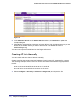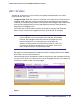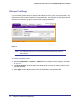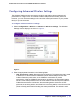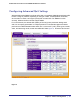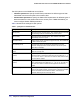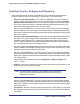User's Manual
Table Of Contents
- ProSafe Wireless-N Access Point WNAP320
- Contents
- 1. Introduction
- 2. Installation and Configuration
- Wireless Equipment Placement and Range Guidelines
- Understanding WNAP320 Wireless Security Options
- Installing theWireless Access Point
- Deploying the ProSafe Wireless Access Point
- Mounting the ProSafe Wireless Access Point Using the Wall Mount Kit (Optional)
- Setting Basic IP Options
- Configuring Wireless Settings
- Setting Up and Testing Basic Wireless Connectivity
- Understanding Security Profiles
- 3. Management
- Remote Management
- Remote Console
- Upgrading the Wireless Access Point Software
- Configuration File Management
- Restoring the WNAP320 to the Factory Default Settings
- Changing the Administrator Password
- Enabling the Syslog Server
- Using Activity Log Information
- Viewing General Summary Information
- Viewing Network Traffic Statistics
- Viewing Available Wireless Station Statistics
- Enabling Rogue AP Detection
- Viewing and Saving AP Lists
- 4. Advanced Configuration
- 5. Troubleshooting and Debugging
- No lights are lit on the product family.
- No lights are lit on the access point.
- The Wireless LAN LED does not light up.
- The Wireless LAN activity light does not light up.
- The Ethernet LAN LED is not lit.
- I cannot access the Internet or the LAN with a wireless-capable computer.
- I cannot connect to the WNAP320 to configure it.
- When I enter a URL or IP address, I get a time-out error.
- Using the Restore Factory Settings Button to Restore Default Settings
- A.
- A. Supplemental Information
- C. Compliance Notification
22 | Chapter 4. Advanced Configuration
ProSafe Wireless-N Access Point WNAP320 Reference Manual
Hotspot Settings
If you want the product family to capture and redirect all HTTP (TCP, port 80) requests, use
this feature to redirect the requests to the specified URL. For example, a hotel might want all
wireless connections to go to its server to start a billing transaction.
Figure 2.
Note: The redirection will occur only the first time a wireless client opens a
web browser.
To set up a hotspot server:
1. Select Configuration > System > Advanced. The Hotspot screen displays, as shown
in Figure 2, .
2. For HTTP Redirect, enter the URL of the Web server to which you wish to redirect HTTP
(port 80) requests.
3. Click Apply. All port 80 requests will now be redirected to the specified URL.