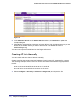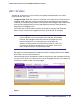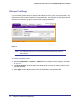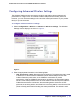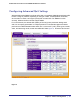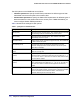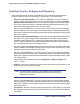User's Manual
Table Of Contents
- ProSafe Wireless-N Access Point WNAP320
- Contents
- 1. Introduction
- 2. Installation and Configuration
- Wireless Equipment Placement and Range Guidelines
- Understanding WNAP320 Wireless Security Options
- Installing theWireless Access Point
- Deploying the ProSafe Wireless Access Point
- Mounting the ProSafe Wireless Access Point Using the Wall Mount Kit (Optional)
- Setting Basic IP Options
- Configuring Wireless Settings
- Setting Up and Testing Basic Wireless Connectivity
- Understanding Security Profiles
- 3. Management
- Remote Management
- Remote Console
- Upgrading the Wireless Access Point Software
- Configuration File Management
- Restoring the WNAP320 to the Factory Default Settings
- Changing the Administrator Password
- Enabling the Syslog Server
- Using Activity Log Information
- Viewing General Summary Information
- Viewing Network Traffic Statistics
- Viewing Available Wireless Station Statistics
- Enabling Rogue AP Detection
- Viewing and Saving AP Lists
- 4. Advanced Configuration
- 5. Troubleshooting and Debugging
- No lights are lit on the product family.
- No lights are lit on the access point.
- The Wireless LAN LED does not light up.
- The Wireless LAN activity light does not light up.
- The Ethernet LAN LED is not lit.
- I cannot access the Internet or the LAN with a wireless-capable computer.
- I cannot connect to the WNAP320 to configure it.
- When I enter a URL or IP address, I get a time-out error.
- Using the Restore Factory Settings Button to Restore Default Settings
- A.
- A. Supplemental Information
- C. Compliance Notification
Chapter 4. Advanced Configuration | 21
ProSafe Wireless-N Access Point WNAP320 Reference Manual
802.1Q VLAN
The 802.1Q VLAN protocol on the access point logically separates traffic on the same
physical network. See Figure , .
• Untagged VLAN. When this check box is selected, one VLAN can be configured as an
untagged VLAN. When the access point sends frames associated with the untagged
VLAN out the LAN (Ethernet) interface, those frames will be untagged. When the access
point receives untagged traffic from the LAN (Ethernet) interface, those frames are
assigned to the untagged VLAN.
If this check box is not selected, the access point tags all outgoing LAN (Ethernet)
frames. Only incoming frames tagged with known VLAN IDs will be accepted.
Note: The Untagged VLAN check box should not be selected only if the
hubs or switches on your LAN support the VLAN (802.1Q) standard.
Likewise, the Untagged VLAN value should be changed only if the
hubs and switches on your LAN support the VLAN (802.1Q)
standard. Changing either of these values will result in a loss of IP
connectivity if the hubs and switches on your network have not yet
been configured with the corresponding VLANs.
• Management VLAN. Management VLANs are used for managing traffic (Telnet, SNMP,
and HTTP) to and from the access point.
Frames belonging to the management VLAN are not given any 802.1Q header when sent
over the trunk. If a port is in a single VLAN, it can be untagged. But if the port needs to be
a member of multiple VLANs, it must be tagged.
Figure 1.