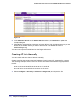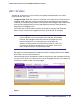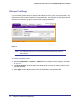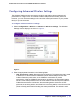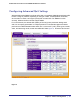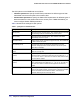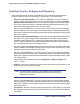User's Manual
Table Of Contents
- ProSafe Wireless-N Access Point WNAP320
- Contents
- 1. Introduction
- 2. Installation and Configuration
- Wireless Equipment Placement and Range Guidelines
- Understanding WNAP320 Wireless Security Options
- Installing theWireless Access Point
- Deploying the ProSafe Wireless Access Point
- Mounting the ProSafe Wireless Access Point Using the Wall Mount Kit (Optional)
- Setting Basic IP Options
- Configuring Wireless Settings
- Setting Up and Testing Basic Wireless Connectivity
- Understanding Security Profiles
- 3. Management
- Remote Management
- Remote Console
- Upgrading the Wireless Access Point Software
- Configuration File Management
- Restoring the WNAP320 to the Factory Default Settings
- Changing the Administrator Password
- Enabling the Syslog Server
- Using Activity Log Information
- Viewing General Summary Information
- Viewing Network Traffic Statistics
- Viewing Available Wireless Station Statistics
- Enabling Rogue AP Detection
- Viewing and Saving AP Lists
- 4. Advanced Configuration
- 5. Troubleshooting and Debugging
- No lights are lit on the product family.
- No lights are lit on the access point.
- The Wireless LAN LED does not light up.
- The Wireless LAN activity light does not light up.
- The Ethernet LAN LED is not lit.
- I cannot access the Internet or the LAN with a wireless-capable computer.
- I cannot connect to the WNAP320 to configure it.
- When I enter a URL or IP address, I get a time-out error.
- Using the Restore Factory Settings Button to Restore Default Settings
- A.
- A. Supplemental Information
- C. Compliance Notification
40 | Chapter 3. Management
ProSafe Wireless-N Access Point WNAP320 Reference Manual
Figure 16.
2. In the Unknown AP List or the Known AP List sections, click Refresh to update the
corresponding list.
3. Click SAVE to export the list of unknown or known APs to a file. A window opens so you can
browse to the location where you want to save the file. The default file name is
WNAP320Rogue.cfg.
You can now import the saved lists into the Rogue AP screen.
Creating AP Lists Manually
You can create and save lists of devices manually:
Create a text file that contains the MAC address of each known AP, separated by a space.
The following example shows a list of six known APs that an administrator might upload to
the AP:
00:0c:41:d7:ee:a5 00:0f:b5:92:cd:49 00:12:17:70:85:3d
00:14:bf:ae:b1:e4 00:40:f4:f8:47:03 00:0c:41:d7:ee:b4
1. Select Configure > Security > Advanced > Rogue AP, and import the file.