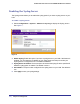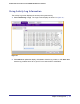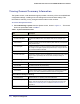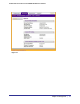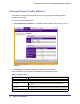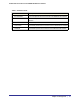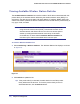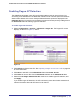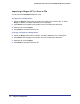User's Manual
Table Of Contents
- ProSafe Wireless-N Access Point WNAP320
- Contents
- 1. Introduction
- 2. Installation and Configuration
- Wireless Equipment Placement and Range Guidelines
- Understanding WNAP320 Wireless Security Options
- Installing theWireless Access Point
- Deploying the ProSafe Wireless Access Point
- Mounting the ProSafe Wireless Access Point Using the Wall Mount Kit (Optional)
- Setting Basic IP Options
- Configuring Wireless Settings
- Setting Up and Testing Basic Wireless Connectivity
- Understanding Security Profiles
- 3. Management
- Remote Management
- Remote Console
- Upgrading the Wireless Access Point Software
- Configuration File Management
- Restoring the WNAP320 to the Factory Default Settings
- Changing the Administrator Password
- Enabling the Syslog Server
- Using Activity Log Information
- Viewing General Summary Information
- Viewing Network Traffic Statistics
- Viewing Available Wireless Station Statistics
- Enabling Rogue AP Detection
- Viewing and Saving AP Lists
- 4. Advanced Configuration
- 5. Troubleshooting and Debugging
- No lights are lit on the product family.
- No lights are lit on the access point.
- The Wireless LAN LED does not light up.
- The Wireless LAN activity light does not light up.
- The Ethernet LAN LED is not lit.
- I cannot access the Internet or the LAN with a wireless-capable computer.
- I cannot connect to the WNAP320 to configure it.
- When I enter a URL or IP address, I get a time-out error.
- Using the Restore Factory Settings Button to Restore Default Settings
- A.
- A. Supplemental Information
- C. Compliance Notification
36 | Chapter 3. Management
ProSafe Wireless-N Access Point WNAP320 Reference Manual
Viewing Available Wireless Station Statistics
The Available Wireless Stations list contains a table of all IP devices associated with this
product family in the wireless network defined by the wireless network name (SSID). For
each device, the table shows the station ID, MAC address, IP address, BSSID, SSID, AID,
channel rate, Status (whether the device is allowed to communicate with the product family or
not), type, mode, and state.
Note: A wireless network can include multiple wireless access points, all
using the same network name (SSID). This extends the reach of the
wireless network and allows users to roam from one access point to
another, providing seamless network connectivity. Under these
circumstances, be aware that the Available Wireless Stations list
includes only the stations associated with this access point.
To view the Wireless Stations list:
1. Select Monitoring > Wireless Stations. The Wireless Stations list displays, as shown
in Figure 13, .
Figure 13.
2. Click Refresh to update the list.
Tip: If the product family is rebooted, the table data is lost until the product
family rediscovers the devices. To force the product family to look for
associated devices, click the Refresh button.