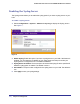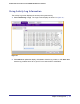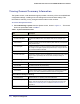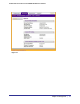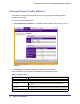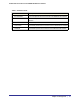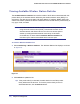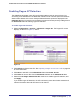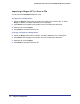User's Manual
Table Of Contents
- ProSafe Wireless-N Access Point WNAP320
- Contents
- 1. Introduction
- 2. Installation and Configuration
- Wireless Equipment Placement and Range Guidelines
- Understanding WNAP320 Wireless Security Options
- Installing theWireless Access Point
- Deploying the ProSafe Wireless Access Point
- Mounting the ProSafe Wireless Access Point Using the Wall Mount Kit (Optional)
- Setting Basic IP Options
- Configuring Wireless Settings
- Setting Up and Testing Basic Wireless Connectivity
- Understanding Security Profiles
- 3. Management
- Remote Management
- Remote Console
- Upgrading the Wireless Access Point Software
- Configuration File Management
- Restoring the WNAP320 to the Factory Default Settings
- Changing the Administrator Password
- Enabling the Syslog Server
- Using Activity Log Information
- Viewing General Summary Information
- Viewing Network Traffic Statistics
- Viewing Available Wireless Station Statistics
- Enabling Rogue AP Detection
- Viewing and Saving AP Lists
- 4. Advanced Configuration
- 5. Troubleshooting and Debugging
- No lights are lit on the product family.
- No lights are lit on the access point.
- The Wireless LAN LED does not light up.
- The Wireless LAN activity light does not light up.
- The Ethernet LAN LED is not lit.
- I cannot access the Internet or the LAN with a wireless-capable computer.
- I cannot connect to the WNAP320 to configure it.
- When I enter a URL or IP address, I get a time-out error.
- Using the Restore Factory Settings Button to Restore Default Settings
- A.
- A. Supplemental Information
- C. Compliance Notification
32 | Chapter 3. Management
ProSafe Wireless-N Access Point WNAP320 Reference Manual
Viewing General Summary Information
The System screen, under the Monitoring tab provides a summary of the current WNAP320
configuration settings, including current IP settings and current wireless settings. This
information is read only, so any changes must be made on other screens.
To access the System screen:
1. Select Monitoring > System view the System screen, shown in Figure 11, . This screen
shows the parameters listed in Table 1:
Table 1. System Information Fields
Field Description
Access Point Information
Access Point Name Indicates the NetBIOS name. The default name can be changed, if you
wish.
MAC Address Displays the Media Access Control address (MAC address) of the product
family’s Ethernet port.
Country/Region Displays the domain or region for which the product family is licensed for
use. It might not be legal to operate this product family in a region other than
one of those identified in this field.
Firmware Version The version of the firmware currently installed.
Access Point Mode Identifies the operating mode of the WNAP320: Access Point, Point-to-point
bridge, Point-to-point bridge with Access Point, Multi-point bridge, or
Repeater.
Current IP Settings
IP Address The IP address of the product family.
Subnet Mask The subnet mask for the product family.
Default Gateway The default gateway for the product family communication.
DHCP Client Enabled indicates that the current IP address was obtained from a DHCP
server on your network. Disabled indicated a static IP configuration.
Current Wireless Settings for 802.11n/g
Operating Mode Identifies the 802.11 operating mode of the WNAP320.
Channel/Frequency Identifies the channel the wireless port is using. 11 is the default channel
setting. Channel frequencies used on each channel can be found in the
article, Wireless Networking Basics located in Related Documents in
Appendix A.
Rogue AP Detection Identifies whether the Rogue AP detection feature is enabled or disabled.