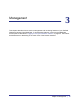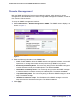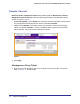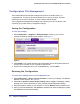User's Manual
Table Of Contents
- ProSafe Wireless-N Access Point WNAP320
- Contents
- 1. Introduction
- 2. Installation and Configuration
- Wireless Equipment Placement and Range Guidelines
- Understanding WNAP320 Wireless Security Options
- Installing theWireless Access Point
- Deploying the ProSafe Wireless Access Point
- Mounting the ProSafe Wireless Access Point Using the Wall Mount Kit (Optional)
- Setting Basic IP Options
- Configuring Wireless Settings
- Setting Up and Testing Basic Wireless Connectivity
- Understanding Security Profiles
- 3. Management
- Remote Management
- Remote Console
- Upgrading the Wireless Access Point Software
- Configuration File Management
- Restoring the WNAP320 to the Factory Default Settings
- Changing the Administrator Password
- Enabling the Syslog Server
- Using Activity Log Information
- Viewing General Summary Information
- Viewing Network Traffic Statistics
- Viewing Available Wireless Station Statistics
- Enabling Rogue AP Detection
- Viewing and Saving AP Lists
- 4. Advanced Configuration
- 5. Troubleshooting and Debugging
- No lights are lit on the product family.
- No lights are lit on the access point.
- The Wireless LAN LED does not light up.
- The Wireless LAN activity light does not light up.
- The Ethernet LAN LED is not lit.
- I cannot access the Internet or the LAN with a wireless-capable computer.
- I cannot connect to the WNAP320 to configure it.
- When I enter a URL or IP address, I get a time-out error.
- Using the Restore Factory Settings Button to Restore Default Settings
- A.
- A. Supplemental Information
- C. Compliance Notification
28 | Chapter 3. Management
ProSafe Wireless-N Access Point WNAP320 Reference Manual
Restoring the WNAP320 to the Factory Default Settings
You can restore the product family to the factory default settings using the Restore function..
To restore the factory settings:
1. Select Maintenance > Reset > Restore Defaults. The Restore Defaults screen
displays.
Figure 7.
2. On the Restore Defaults screen, select the Yes radio button, as shown in Figure 7, .
3. Click Apply to reset to the factory default settings.
After a restore, the product family password will be password, the WNAP320 DHCP client
will be disabled, the default LAN IP address will be 192.168.0.100, and the access point
name will reset to the name printed on the label on the bottom of the unit.
To restore the factory default configuration settings when you do not know the login
password or IP address, you must use the reset button on the rear panel of the product family
(see Figure 2 on page 14). The reset button has two functions:
• Reboot. When this button is pressed and released, the wireless access point reboots
(restarts).
• Reset to factory defaults. This button can also be used to clear all data and restore all
settings to the factory default values.
To clear all data and restore the factory default values:
1. Power off the WNAP320.
2. Using something with a small point, such as a pen, hold the restore settings button for 5
seconds while you power on the WNAP320.
3. Continue holding the restore settings button until the LEDs blink twice.
4. Release the restore settings button.
The factory default configuration has now been restored, and the WNAP320 is ready for
use.