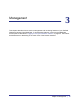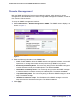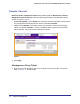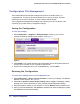User's Manual
Table Of Contents
- ProSafe Wireless-N Access Point WNAP320
- Contents
- 1. Introduction
- 2. Installation and Configuration
- Wireless Equipment Placement and Range Guidelines
- Understanding WNAP320 Wireless Security Options
- Installing theWireless Access Point
- Deploying the ProSafe Wireless Access Point
- Mounting the ProSafe Wireless Access Point Using the Wall Mount Kit (Optional)
- Setting Basic IP Options
- Configuring Wireless Settings
- Setting Up and Testing Basic Wireless Connectivity
- Understanding Security Profiles
- 3. Management
- Remote Management
- Remote Console
- Upgrading the Wireless Access Point Software
- Configuration File Management
- Restoring the WNAP320 to the Factory Default Settings
- Changing the Administrator Password
- Enabling the Syslog Server
- Using Activity Log Information
- Viewing General Summary Information
- Viewing Network Traffic Statistics
- Viewing Available Wireless Station Statistics
- Enabling Rogue AP Detection
- Viewing and Saving AP Lists
- 4. Advanced Configuration
- 5. Troubleshooting and Debugging
- No lights are lit on the product family.
- No lights are lit on the access point.
- The Wireless LAN LED does not light up.
- The Wireless LAN activity light does not light up.
- The Ethernet LAN LED is not lit.
- I cannot access the Internet or the LAN with a wireless-capable computer.
- I cannot connect to the WNAP320 to configure it.
- When I enter a URL or IP address, I get a time-out error.
- Using the Restore Factory Settings Button to Restore Default Settings
- A.
- A. Supplemental Information
- C. Compliance Notification
26 | Chapter 3. Management
ProSafe Wireless-N Access Point WNAP320 Reference Manual
Configuration File Management
The ProSafe Wireless Access Point settings are stored in the product family in a
configuration file. This file can be saved (backed up) to a user’s computer, retrieved
(restored) from the user’s computer, or reset to factory default settings.
The Configuration Backup/Restore Settings menu allows you to save or retrieve a file
containing your product family’s configuration settings.
Saving the Configuration
To save your settings:
1. Select Maintenance > Upgrade > Backup Settings to back up your current
settings.The Backup Settings screen displays. See Figure 5, .
Figure 5.
2. Click Backup. Your browser will extract the configuration file from the product family and
prompt you for a location on your computer to store the file.
3. Give the file a meaningful name, such as WNAP320.cfg
, and click Save.
Restoring the Configuration
To restore your settings from a saved configuration file:
1. Select Maintenance > Reset > Restore Defaults to restore your settings. The Restore
Defaults screen displays. See Figure 6, .
2. Select No for Restore to factory default settings and then Apply. This displays a dialog
allowing you to select a file where you have previously saved configuration settings.
3. Enter the full path to the file on your computer or click the Browse button to locate the file.
4. When you have located the file, click Restore to upload the file. After completing the upload,
the WNAP320 will reboot automatically.