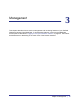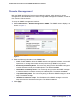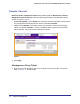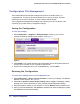User's Manual
Table Of Contents
- ProSafe Wireless-N Access Point WNAP320
- Contents
- 1. Introduction
- 2. Installation and Configuration
- Wireless Equipment Placement and Range Guidelines
- Understanding WNAP320 Wireless Security Options
- Installing theWireless Access Point
- Deploying the ProSafe Wireless Access Point
- Mounting the ProSafe Wireless Access Point Using the Wall Mount Kit (Optional)
- Setting Basic IP Options
- Configuring Wireless Settings
- Setting Up and Testing Basic Wireless Connectivity
- Understanding Security Profiles
- 3. Management
- Remote Management
- Remote Console
- Upgrading the Wireless Access Point Software
- Configuration File Management
- Restoring the WNAP320 to the Factory Default Settings
- Changing the Administrator Password
- Enabling the Syslog Server
- Using Activity Log Information
- Viewing General Summary Information
- Viewing Network Traffic Statistics
- Viewing Available Wireless Station Statistics
- Enabling Rogue AP Detection
- Viewing and Saving AP Lists
- 4. Advanced Configuration
- 5. Troubleshooting and Debugging
- No lights are lit on the product family.
- No lights are lit on the access point.
- The Wireless LAN LED does not light up.
- The Wireless LAN activity light does not light up.
- The Ethernet LAN LED is not lit.
- I cannot access the Internet or the LAN with a wireless-capable computer.
- I cannot connect to the WNAP320 to configure it.
- When I enter a URL or IP address, I get a time-out error.
- Using the Restore Factory Settings Button to Restore Default Settings
- A.
- A. Supplemental Information
- C. Compliance Notification
24 | Chapter 3. Management
ProSafe Wireless-N Access Point WNAP320 Reference Manual
Upgrading the Wireless Access Point Software
The software of the ProSafe Wireless Access Point is stored in flash memory, and can be
upgraded as NETGEAR releases new software . You can download upgrade files from the
Netgear website. If the upgrade file is compressed (.zip file), you must first extract the image
(.rmt) file before sending it to the product family. You can send the upgrade file using your
browser.
Note: The Web browser used to upload new firmware into the WNAP320
access point must support HTTP uploads, such as Microsoft Internet
Explorer 6.0 or later, or Netscape Navigator 4.78 or later, or Mozilla
1.5 or later.
You cannot perform the software upgrade from a computer that is connected to the ProSafe
Wireless Access Point with a wireless link. You must use a computer that is connected to the
ProSafe Wireless Access Point with a Ethernet cable.
WARNING!
When uploading software to the ProSafe Wireless Access Point, it
is important not to interrupt the Web browser by closing the
window, clicking a link, or loading a new page. If the browser is
interrupted, the upload might fail, corrupt the software, and render
the WNAP320 access point completely inoperable.
The Web browser used to upload new firmware into the WNAP320 must support HTTP
uploads, such as Microsoft Internet Explorer 6.0 or above, or Netscape Navigator 4.78 or
above.
Figure 4.