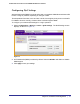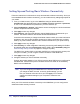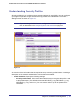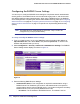User's Manual
Table Of Contents
- ProSafe Wireless-N Access Point WNAP320
- Contents
- 1. Introduction
- 2. Installation and Configuration
- Wireless Equipment Placement and Range Guidelines
- Understanding WNAP320 Wireless Security Options
- Installing theWireless Access Point
- Deploying the ProSafe Wireless Access Point
- Mounting the ProSafe Wireless Access Point Using the Wall Mount Kit (Optional)
- Setting Basic IP Options
- Configuring Wireless Settings
- Setting Up and Testing Basic Wireless Connectivity
- Understanding Security Profiles
- 3. Management
- Remote Management
- Remote Console
- Upgrading the Wireless Access Point Software
- Configuration File Management
- Restoring the WNAP320 to the Factory Default Settings
- Changing the Administrator Password
- Enabling the Syslog Server
- Using Activity Log Information
- Viewing General Summary Information
- Viewing Network Traffic Statistics
- Viewing Available Wireless Station Statistics
- Enabling Rogue AP Detection
- Viewing and Saving AP Lists
- 4. Advanced Configuration
- 5. Troubleshooting and Debugging
- No lights are lit on the product family.
- No lights are lit on the access point.
- The Wireless LAN LED does not light up.
- The Wireless LAN activity light does not light up.
- The Ethernet LAN LED is not lit.
- I cannot access the Internet or the LAN with a wireless-capable computer.
- I cannot connect to the WNAP320 to configure it.
- When I enter a URL or IP address, I get a time-out error.
- Using the Restore Factory Settings Button to Restore Default Settings
- A.
- A. Supplemental Information
- C. Compliance Notification
40 | Chapter 2. Installation and Configuration
ProSafe Wireless-N Access Point WNAP320 Reference Manual
Configuring the RADIUS Server Settings
You can set p or modify the RADIUS server settings to compliment network authentication
security options. The RADIUS server must be used with Legacy 802.1x, and can be used
with WPA and WPA2 network authentication. When using a RADIUS server, the RADIUS
server settings before completing the network authentication security profile (see Configuring
WPA with RADIUS on page 68, Configuring WPA2 with RADIUS on page 70, or Configuring
WPA and WPA2 with RADIUS on page 73 for specifics on implementing these security
options).
Note: The RADIUS server settings apply to all profiles. They o need to be
configured only once per product family.
To set up or modify the RADIUS server settings:
1. From your Web browser, log in to the WNAP320 using the default LAN address of
http://192.168.0.100, user name admin, and password password, or use the LAN
address and password that you set up.
2. Select Configuration > Security > Advanced > RADIUS Server Settings. The RADIUS
Server Settings screen displays, as shown in Figure 13, .
Figure 13.
3. Enter the following RADIUS server settings:
• Authentication Server. This configuration is required for authentication using a
RADIUS server.The IP address, port number, and shared secret are required for
communication with the primary RADIUS server. You can also configure a secondary
RADIUS server to use, if the primary RADIUS server fails.
- IP Address. The IP address of the RADIUS server. The default is 0.0.0.0.