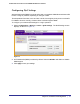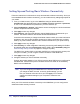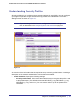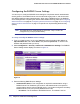User's Manual
Table Of Contents
- ProSafe Wireless-N Access Point WNAP320
- Contents
- 1. Introduction
- 2. Installation and Configuration
- Wireless Equipment Placement and Range Guidelines
- Understanding WNAP320 Wireless Security Options
- Installing theWireless Access Point
- Deploying the ProSafe Wireless Access Point
- Mounting the ProSafe Wireless Access Point Using the Wall Mount Kit (Optional)
- Setting Basic IP Options
- Configuring Wireless Settings
- Setting Up and Testing Basic Wireless Connectivity
- Understanding Security Profiles
- 3. Management
- Remote Management
- Remote Console
- Upgrading the Wireless Access Point Software
- Configuration File Management
- Restoring the WNAP320 to the Factory Default Settings
- Changing the Administrator Password
- Enabling the Syslog Server
- Using Activity Log Information
- Viewing General Summary Information
- Viewing Network Traffic Statistics
- Viewing Available Wireless Station Statistics
- Enabling Rogue AP Detection
- Viewing and Saving AP Lists
- 4. Advanced Configuration
- 5. Troubleshooting and Debugging
- No lights are lit on the product family.
- No lights are lit on the access point.
- The Wireless LAN LED does not light up.
- The Wireless LAN activity light does not light up.
- The Ethernet LAN LED is not lit.
- I cannot access the Internet or the LAN with a wireless-capable computer.
- I cannot connect to the WNAP320 to configure it.
- When I enter a URL or IP address, I get a time-out error.
- Using the Restore Factory Settings Button to Restore Default Settings
- A.
- A. Supplemental Information
- C. Compliance Notification
Chapter 2. Installation and Configuration | 37
ProSafe Wireless-N Access Point WNAP320 Reference Manual
• Data Encryption. The available options depend on the network authentication setting
selected (see Table 1); otherwise, the default is None. The Data Encryption settings
are
• explained in the following table:
Table 2. Data Encryption Settings
Data Encryption Type Description
None
No encryption is used.
Open WEP Can be used with WEP encryption or no encryption.
64 bits WEP Standard WEP encryption, using 40/64 bit encryption.
128 bits WEP Standard WEP encryption, using 104/128 bit encryption.
152 bits WEP Proprietary mode that will only work with other wireless devices that support
this mode.
TKIP This is the standard encryption method used with WPA and WPA2.
AES This is the standard encryption method for WPA2.
TKIP + AES This setting supports both WPA and WPA2. Broadcast packets use TKIP.
For unicast (point-to-point) transmissions, WPA clients use TKIP, and WPA2
clients use AES.
Passphrases and Keys are used in the following ways:
- Passphrase. To use the passphrase to generate the WEP keys, enter a
passphrase and click the Generate Keys button. You can also enter the keys
directly. These keys must match the other wireless stations.
- Key 1, Key 2, Key 3, Key 4. If you are using WEP, select the key to be used as
the default key. Data transmissions are always encrypted using the default key.
The other keys be used only to decrypt received data.
- WPA Preshared Key Passphrase. If you are using WPA-PSK, enter the
passphrase here. All wireless stations must use the same passphrase (network
key). The network key must be from 8 to 64 characters in length.
WPA2-PSK
(WPA2 is a later version of WPA )
Select this only if all clients support WPA2. If selected, you must use
AES and TKIP + AES encryption and enter the WPA passphrase
(Network key).
WPA-PSK and WPA2-PSK This selection allows clients to use either WPA (with TKIP) or WPA2
(with AES). If selected, you must use TKIP + AES encryption and
enter the WPA passphrase (network key).
a All options are available if you are using Access Point mode. In other modes (for example, Repeater
or Bridge) some options might be unavailable.
Table 1. Network Authentication Types
Type
a
Description