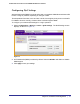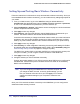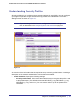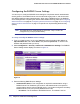User's Manual
Table Of Contents
- ProSafe Wireless-N Access Point WNAP320
- Contents
- 1. Introduction
- 2. Installation and Configuration
- Wireless Equipment Placement and Range Guidelines
- Understanding WNAP320 Wireless Security Options
- Installing theWireless Access Point
- Deploying the ProSafe Wireless Access Point
- Mounting the ProSafe Wireless Access Point Using the Wall Mount Kit (Optional)
- Setting Basic IP Options
- Configuring Wireless Settings
- Setting Up and Testing Basic Wireless Connectivity
- Understanding Security Profiles
- 3. Management
- Remote Management
- Remote Console
- Upgrading the Wireless Access Point Software
- Configuration File Management
- Restoring the WNAP320 to the Factory Default Settings
- Changing the Administrator Password
- Enabling the Syslog Server
- Using Activity Log Information
- Viewing General Summary Information
- Viewing Network Traffic Statistics
- Viewing Available Wireless Station Statistics
- Enabling Rogue AP Detection
- Viewing and Saving AP Lists
- 4. Advanced Configuration
- 5. Troubleshooting and Debugging
- No lights are lit on the product family.
- No lights are lit on the access point.
- The Wireless LAN LED does not light up.
- The Wireless LAN activity light does not light up.
- The Ethernet LAN LED is not lit.
- I cannot access the Internet or the LAN with a wireless-capable computer.
- I cannot connect to the WNAP320 to configure it.
- When I enter a URL or IP address, I get a time-out error.
- Using the Restore Factory Settings Button to Restore Default Settings
- A.
- A. Supplemental Information
- C. Compliance Notification
Chapter 2. Installation and Configuration | 35
ProSafe Wireless-N Access Point WNAP320 Reference Manual
Understanding Security Profiles
Security profiles let you configure unique security settings for each SSID. You can configure
up to eight unique 802.11b/g/n wireless security profiles on the WNAP320. The Profile
Settings screen is shown in Figure 12, .
Note: If you are using a RADIUS server, configure the RADIUS settings
first, as described in the Configuring WPA with RADIUS on page 68.
Figure 12.
An overview of the information that is required to set up a security profile follows—including a
description of the network authentication choices that are available:
• Profile definition. Specify the following settings:
- Security Profile Name. Use a name that makes it easy to recognize the profile—and
to tell profiles apart. (The default names are NETGEAR_11ng, NETGEAR-1_11ng,
NETGEAR-2_11ng, and so on.) You can enter a value of up to 32 alphanumeric
characters.