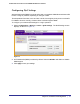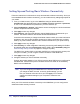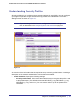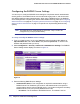User's Manual
Table Of Contents
- ProSafe Wireless-N Access Point WNAP320
- Contents
- 1. Introduction
- 2. Installation and Configuration
- Wireless Equipment Placement and Range Guidelines
- Understanding WNAP320 Wireless Security Options
- Installing theWireless Access Point
- Deploying the ProSafe Wireless Access Point
- Mounting the ProSafe Wireless Access Point Using the Wall Mount Kit (Optional)
- Setting Basic IP Options
- Configuring Wireless Settings
- Setting Up and Testing Basic Wireless Connectivity
- Understanding Security Profiles
- 3. Management
- Remote Management
- Remote Console
- Upgrading the Wireless Access Point Software
- Configuration File Management
- Restoring the WNAP320 to the Factory Default Settings
- Changing the Administrator Password
- Enabling the Syslog Server
- Using Activity Log Information
- Viewing General Summary Information
- Viewing Network Traffic Statistics
- Viewing Available Wireless Station Statistics
- Enabling Rogue AP Detection
- Viewing and Saving AP Lists
- 4. Advanced Configuration
- 5. Troubleshooting and Debugging
- No lights are lit on the product family.
- No lights are lit on the access point.
- The Wireless LAN LED does not light up.
- The Wireless LAN activity light does not light up.
- The Ethernet LAN LED is not lit.
- I cannot access the Internet or the LAN with a wireless-capable computer.
- I cannot connect to the WNAP320 to configure it.
- When I enter a URL or IP address, I get a time-out error.
- Using the Restore Factory Settings Button to Restore Default Settings
- A.
- A. Supplemental Information
- C. Compliance Notification
32 | Chapter 2. Installation and Configuration
ProSafe Wireless-N Access Point WNAP320 Reference Manual
adjacent access points is 5 channels (for example, use channels 1 and 6, or 6 and
11).
– In “Infrastructure” mode, wireless stations normally scan all channels, looking for an access point.
If more than one access point can be used, the one with the strongest signal is used. This can only
happen when the various access points are using the same SSID.
See Related Documents in Appendix A for links to more information on configuring
wireless channels.
6. From the Data Rate pull-down menu, select the transmit data rate of the wireless network.
The default is Best.
7. From the Output Power pull-down menu, set the transmit signal strength of the access
point. The options are full, half, quarter, eighth, and min. Decrease the transmit power if
more than one AP is collocated using the same channel frequency. The default is Full.
8. Click Apply to save your wireless settings.
9. From the main menu under Security, select Security Profile Settings.