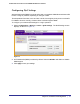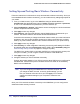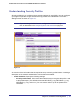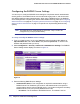User's Manual
Table Of Contents
- ProSafe Wireless-N Access Point WNAP320
- Contents
- 1. Introduction
- 2. Installation and Configuration
- Wireless Equipment Placement and Range Guidelines
- Understanding WNAP320 Wireless Security Options
- Installing theWireless Access Point
- Deploying the ProSafe Wireless Access Point
- Mounting the ProSafe Wireless Access Point Using the Wall Mount Kit (Optional)
- Setting Basic IP Options
- Configuring Wireless Settings
- Setting Up and Testing Basic Wireless Connectivity
- Understanding Security Profiles
- 3. Management
- Remote Management
- Remote Console
- Upgrading the Wireless Access Point Software
- Configuration File Management
- Restoring the WNAP320 to the Factory Default Settings
- Changing the Administrator Password
- Enabling the Syslog Server
- Using Activity Log Information
- Viewing General Summary Information
- Viewing Network Traffic Statistics
- Viewing Available Wireless Station Statistics
- Enabling Rogue AP Detection
- Viewing and Saving AP Lists
- 4. Advanced Configuration
- 5. Troubleshooting and Debugging
- No lights are lit on the product family.
- No lights are lit on the access point.
- The Wireless LAN LED does not light up.
- The Wireless LAN activity light does not light up.
- The Ethernet LAN LED is not lit.
- I cannot access the Internet or the LAN with a wireless-capable computer.
- I cannot connect to the WNAP320 to configure it.
- When I enter a URL or IP address, I get a time-out error.
- Using the Restore Factory Settings Button to Restore Default Settings
- A.
- A. Supplemental Information
- C. Compliance Notification
Chapter 2. Installation and Configuration | 31
ProSafe Wireless-N Access Point WNAP320 Reference Manual
Configuring Wireless Settings
To configure the wireless settings of your wireless access point:
1. Click Wireless Settings under Setup in the main menu of the browser interface. The
Basic Wireless Settings menu will appear, as shown below.
Figure 10.
Enter
2. From the Country/Region menu, select the region where the WNAP320 can be used.
It may not be legal to operate the wireless features of the wireless access point in a
region other than one of those identified in this field. Unless a country domain is selected,
the channel cannot be changed (In the United States, the Country/Region is preset.)
3. The Turn Radio On radio box is checked and on by default.
You can also turn off the radio to disable access through this device. This can be helpful
for configuration, network tuning, or troubleshooting activities.
4. From the Operating Mode pull-down menu, select the desired wireless operating mode.
The options are:
– Auto (11g/11b): Both 802.11g and 802.11b wireless stations can be used (default setting).
–
11g Only: Only 802.11g wireless stations can be used.
– 11b Only: All 802.11b wireless stations can be used. 802.11g wireless stations can still be used if
they can operate in 802.11b mode.
5. From the Channel/Frequency menu, select which operating frequency will be used. It
should not be necessary to change the wireless channel unless you notice interference
problems when setting up the WNAP320 near another access point. Some points to
consider:
- Access points use a fixed channel. You can select the channel used. This allows you
to choose a channel which provides the least interference and best performance. In
the USA and Canada, 11 channels are available.
- If using multiple access points, it is better if adjacent access points use different
channels to reduce interference. The recommended channel spacing between