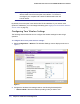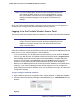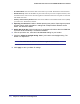User's Manual
Table Of Contents
- ProSafe Wireless-N Access Point WNAP320
- Contents
- 1. Introduction
- 2. Installation and Configuration
- Wireless Equipment Placement and Range Guidelines
- Understanding WNAP320 Wireless Security Options
- Installing theWireless Access Point
- Deploying the ProSafe Wireless Access Point
- Mounting the ProSafe Wireless Access Point Using the Wall Mount Kit (Optional)
- Setting Basic IP Options
- Configuring Wireless Settings
- Setting Up and Testing Basic Wireless Connectivity
- Understanding Security Profiles
- 3. Management
- Remote Management
- Remote Console
- Upgrading the Wireless Access Point Software
- Configuration File Management
- Restoring the WNAP320 to the Factory Default Settings
- Changing the Administrator Password
- Enabling the Syslog Server
- Using Activity Log Information
- Viewing General Summary Information
- Viewing Network Traffic Statistics
- Viewing Available Wireless Station Statistics
- Enabling Rogue AP Detection
- Viewing and Saving AP Lists
- 4. Advanced Configuration
- 5. Troubleshooting and Debugging
- No lights are lit on the product family.
- No lights are lit on the access point.
- The Wireless LAN LED does not light up.
- The Wireless LAN activity light does not light up.
- The Ethernet LAN LED is not lit.
- I cannot access the Internet or the LAN with a wireless-capable computer.
- I cannot connect to the WNAP320 to configure it.
- When I enter a URL or IP address, I get a time-out error.
- Using the Restore Factory Settings Button to Restore Default Settings
- A.
- A. Supplemental Information
- C. Compliance Notification
30 | Chapter 2. Installation and Configuration
ProSafe Wireless-N Access Point WNAP320 Reference Manual
– IP Subnet Mask: Enter the subnet mask value used on your LAN. The default is 255.255.255.0.
– Default Gateway: Enter the IP address of your LAN Gateway. For more complex networks, enter
the address of the router for the network segment to which the wireless access point is connected.
The default is 0.0.0.0.
– Primary and Secondary DNS Servers: Enter the IP address of the Domain Name Server (DNS)
you wish to use. The default is 0.0.0.0.
4. Spanning Tree Protocol. Enable or disable spanning tree protocol. Spanning tree protocol
provides network traffic optimization in settings with multiple ProSafe Wireless Access
Points. The default is Enabled.
5. Enable 802.1Q VLAN. Check the radio box to accept 802.1Q VLAN to allow the WNAP320
to process VLAN membership. The default is disabled.
6. From the pull-down men, select the local Time Zone setting for your location.
7. Check the Adjust for Daylight Saving Time if your location uses daylight saving. The
default is no adjustment.
Note: You must have an Internet connection to get the current time.
8. Click Apply so save your Basic IP settings.