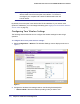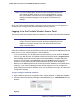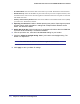User's Manual
Table Of Contents
- ProSafe Wireless-N Access Point WNAP320
- Contents
- 1. Introduction
- 2. Installation and Configuration
- Wireless Equipment Placement and Range Guidelines
- Understanding WNAP320 Wireless Security Options
- Installing theWireless Access Point
- Deploying the ProSafe Wireless Access Point
- Mounting the ProSafe Wireless Access Point Using the Wall Mount Kit (Optional)
- Setting Basic IP Options
- Configuring Wireless Settings
- Setting Up and Testing Basic Wireless Connectivity
- Understanding Security Profiles
- 3. Management
- Remote Management
- Remote Console
- Upgrading the Wireless Access Point Software
- Configuration File Management
- Restoring the WNAP320 to the Factory Default Settings
- Changing the Administrator Password
- Enabling the Syslog Server
- Using Activity Log Information
- Viewing General Summary Information
- Viewing Network Traffic Statistics
- Viewing Available Wireless Station Statistics
- Enabling Rogue AP Detection
- Viewing and Saving AP Lists
- 4. Advanced Configuration
- 5. Troubleshooting and Debugging
- No lights are lit on the product family.
- No lights are lit on the access point.
- The Wireless LAN LED does not light up.
- The Wireless LAN activity light does not light up.
- The Ethernet LAN LED is not lit.
- I cannot access the Internet or the LAN with a wireless-capable computer.
- I cannot connect to the WNAP320 to configure it.
- When I enter a URL or IP address, I get a time-out error.
- Using the Restore Factory Settings Button to Restore Default Settings
- A.
- A. Supplemental Information
- C. Compliance Notification
Chapter 2. Installation and Configuration | 29
ProSafe Wireless-N Access Point WNAP320 Reference Manual
Setting Basic IP Options
The basic settings for your wireless access point are entered on this screen. With the
exception of selecting the correct Country/Region, most of the other default settings will work
in most cases. However, if your wireless access point is part of a more complex LAN network,
then modify your settings to meet the requirements of your network based on the explanation
of the various fields.
To configure the basic settings of your wireless access point:
1. Click Basic Settings under Setup in the main menu. The Basic Settings menu will
appear as shown below:
Figure 9.
2. Enter the wireless access point name of the WNAP320:
This unique name is the access point NetBIOS name. The default Access Point Name is
located on the bottom label of WNAP320. The default is netgearxxxxxx, where xxxxxxx
represents the last 6 digits of the WNAP320 MAC address. You may modify the default
name with a unique name up to 15 characters long.
3. Enter the IP Address fields of the WNAP320:
– DHCP Client. By default, the Dynamic Host Configuration Protocol (DHCP) client is disabled. If
you have a DHCP server on your LAN and you enable DHCP, the wireless access point will get its
IP address, subnet mask and default gateway settings automatically from the DHCP server on your
network when you connect the WNAP320 to your LAN.
– IP Address: The default IP address is 192.168.0.100. If you want to change it, enter an unused IP
address from the address range used on your LAN; or enable DHCP.