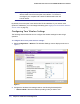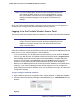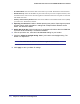User's Manual
Table Of Contents
- ProSafe Wireless-N Access Point WNAP320
- Contents
- 1. Introduction
- 2. Installation and Configuration
- Wireless Equipment Placement and Range Guidelines
- Understanding WNAP320 Wireless Security Options
- Installing theWireless Access Point
- Deploying the ProSafe Wireless Access Point
- Mounting the ProSafe Wireless Access Point Using the Wall Mount Kit (Optional)
- Setting Basic IP Options
- Configuring Wireless Settings
- Setting Up and Testing Basic Wireless Connectivity
- Understanding Security Profiles
- 3. Management
- Remote Management
- Remote Console
- Upgrading the Wireless Access Point Software
- Configuration File Management
- Restoring the WNAP320 to the Factory Default Settings
- Changing the Administrator Password
- Enabling the Syslog Server
- Using Activity Log Information
- Viewing General Summary Information
- Viewing Network Traffic Statistics
- Viewing Available Wireless Station Statistics
- Enabling Rogue AP Detection
- Viewing and Saving AP Lists
- 4. Advanced Configuration
- 5. Troubleshooting and Debugging
- No lights are lit on the product family.
- No lights are lit on the access point.
- The Wireless LAN LED does not light up.
- The Wireless LAN activity light does not light up.
- The Ethernet LAN LED is not lit.
- I cannot access the Internet or the LAN with a wireless-capable computer.
- I cannot connect to the WNAP320 to configure it.
- When I enter a URL or IP address, I get a time-out error.
- Using the Restore Factory Settings Button to Restore Default Settings
- A.
- A. Supplemental Information
- C. Compliance Notification
26 | Chapter 2. Installation and Configuration
ProSafe Wireless-N Access Point WNAP320 Reference Manual
Mounting the ProSafe Wireless Access Point Using the Wall
Mount Kit (Optional)
Tip: Before mounting the access point in a high location, first set up and test
the access point to verify wireless network connectivity.
To install the mounting bracket:
1. Disconnect the access point and position it where it will be deployed. The best location
is elevated, such as on a wall or ceiling or the top of a cubicle, at the center of your
wireless coverage area, and within line of sight of all the mobile devices (see Figure 7
on page 26).
Figure 7.
2. Connect an Ethernet cable from your access point to a LAN port on your router, switch, or
hub. If power is not provided by PoE, connect the power adapter to the wireless access
point and plug the power adapter into a power outlet. The Power, LAN, and Wireless LAN
LEDs should light up.
Configuring and Testing Your PCs for Wireless Connectivity
Program the wireless adapter of your PCs to have the same SSID and channel that you
configured in the Wireless Settings for the access point. Check that they have a wireless
link and are able to obtain an IP address by DHCP from the access point.