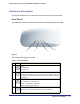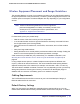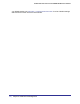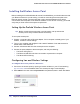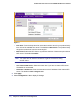User's Manual
Table Of Contents
- ProSafe Wireless-N Access Point WNAP320
- Contents
- 1. Introduction
- 2. Installation and Configuration
- Wireless Equipment Placement and Range Guidelines
- Understanding WNAP320 Wireless Security Options
- Installing theWireless Access Point
- Deploying the ProSafe Wireless Access Point
- Mounting the ProSafe Wireless Access Point Using the Wall Mount Kit (Optional)
- Setting Basic IP Options
- Configuring Wireless Settings
- Setting Up and Testing Basic Wireless Connectivity
- Understanding Security Profiles
- 3. Management
- Remote Management
- Remote Console
- Upgrading the Wireless Access Point Software
- Configuration File Management
- Restoring the WNAP320 to the Factory Default Settings
- Changing the Administrator Password
- Enabling the Syslog Server
- Using Activity Log Information
- Viewing General Summary Information
- Viewing Network Traffic Statistics
- Viewing Available Wireless Station Statistics
- Enabling Rogue AP Detection
- Viewing and Saving AP Lists
- 4. Advanced Configuration
- 5. Troubleshooting and Debugging
- No lights are lit on the product family.
- No lights are lit on the access point.
- The Wireless LAN LED does not light up.
- The Wireless LAN activity light does not light up.
- The Ethernet LAN LED is not lit.
- I cannot access the Internet or the LAN with a wireless-capable computer.
- I cannot connect to the WNAP320 to configure it.
- When I enter a URL or IP address, I get a time-out error.
- Using the Restore Factory Settings Button to Restore Default Settings
- A.
- A. Supplemental Information
- C. Compliance Notification
Chapter 2. Installation and Configuration | 19
ProSafe Wireless-N Access Point WNAP320 Reference Manual
3. Login. The general screen of the the access point displays as shown in Figure 3, . The
default settings should be suitable for most users and environments.
• When the product family is connected to the Internet, you can select the
Documentation link under the Web Support menu to view the documentation for the
product family.
• Select LOGOUT to exit the access point setup screens. (You arel automatically
logged out of the product family after 5 minutes of no activity.)
Figure 3.
4. Enter the access point name of the WNAP320.
This unique name is the access point NetBIOS name. The access point name is printed
on the rear label of the access point. The default is netgearxxxxxx, where xxxxxxx
represents the last 6 digits of the access point MAC address. You can replace the default
name with a unique name up to 15 characters long.
5. From the Country/Region drop-down menu, select the region where the access point will
be used (the Country/Region is not Configurable in the United States; but is configurable in
the rest of the world). Click Apply.
Note: If your country or region is not listed, please check with NETGEAR
Support.
1. Select System > Basic > Time.