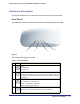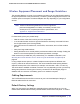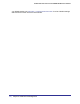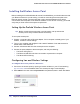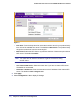User's Manual
Table Of Contents
- ProSafe Wireless-N Access Point WNAP320
- Contents
- 1. Introduction
- 2. Installation and Configuration
- Wireless Equipment Placement and Range Guidelines
- Understanding WNAP320 Wireless Security Options
- Installing theWireless Access Point
- Deploying the ProSafe Wireless Access Point
- Mounting the ProSafe Wireless Access Point Using the Wall Mount Kit (Optional)
- Setting Basic IP Options
- Configuring Wireless Settings
- Setting Up and Testing Basic Wireless Connectivity
- Understanding Security Profiles
- 3. Management
- Remote Management
- Remote Console
- Upgrading the Wireless Access Point Software
- Configuration File Management
- Restoring the WNAP320 to the Factory Default Settings
- Changing the Administrator Password
- Enabling the Syslog Server
- Using Activity Log Information
- Viewing General Summary Information
- Viewing Network Traffic Statistics
- Viewing Available Wireless Station Statistics
- Enabling Rogue AP Detection
- Viewing and Saving AP Lists
- 4. Advanced Configuration
- 5. Troubleshooting and Debugging
- No lights are lit on the product family.
- No lights are lit on the access point.
- The Wireless LAN LED does not light up.
- The Wireless LAN activity light does not light up.
- The Ethernet LAN LED is not lit.
- I cannot access the Internet or the LAN with a wireless-capable computer.
- I cannot connect to the WNAP320 to configure it.
- When I enter a URL or IP address, I get a time-out error.
- Using the Restore Factory Settings Button to Restore Default Settings
- A.
- A. Supplemental Information
- C. Compliance Notification
Chapter 2. Installation and Configuration | 14
2
2. Installation and Configuration
This chapter describes how to set up your ProSafe Wireless-N Access Point WNAP320 for
wireless connectivity to your LAN. This basic configuration will enable computers with
802.11b/g/n wireless adapters to connect to the Internet, or access printers and files on your
LAN.
Note: Indoors, computers can connect over 802.11b/g/n wireless
networks at ranges of several hundred feet or more. This distance
allows others outside your area to access your network. It is
important to take appropriate steps to secure your network from
unauthorized access. The access point provides highly effective
security features, which are covered in detail in
Understanding
WNAP320 Wireless Security Options on page 17. Deploy the
security features appropriate to your needs.
You need to prepare these three things before you can establish a connection through your
wireless access point:
• A location for the WNAP320 that conforms to the guidelines in the following section,
Wireless Equipment Placement and Range Guidelines on page 15.
• The wireless access point connected to your LAN through a device such as a hub,
switch, router, or cable/DSL gateway.
• One or more computers with correctly configured 802.11b/g/n wireless adapters.