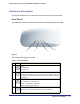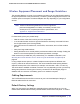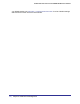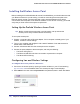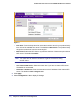User's Manual
Table Of Contents
- ProSafe Wireless-N Access Point WNAP320
- Contents
- 1. Introduction
- 2. Installation and Configuration
- Wireless Equipment Placement and Range Guidelines
- Understanding WNAP320 Wireless Security Options
- Installing theWireless Access Point
- Deploying the ProSafe Wireless Access Point
- Mounting the ProSafe Wireless Access Point Using the Wall Mount Kit (Optional)
- Setting Basic IP Options
- Configuring Wireless Settings
- Setting Up and Testing Basic Wireless Connectivity
- Understanding Security Profiles
- 3. Management
- Remote Management
- Remote Console
- Upgrading the Wireless Access Point Software
- Configuration File Management
- Restoring the WNAP320 to the Factory Default Settings
- Changing the Administrator Password
- Enabling the Syslog Server
- Using Activity Log Information
- Viewing General Summary Information
- Viewing Network Traffic Statistics
- Viewing Available Wireless Station Statistics
- Enabling Rogue AP Detection
- Viewing and Saving AP Lists
- 4. Advanced Configuration
- 5. Troubleshooting and Debugging
- No lights are lit on the product family.
- No lights are lit on the access point.
- The Wireless LAN LED does not light up.
- The Wireless LAN activity light does not light up.
- The Ethernet LAN LED is not lit.
- I cannot access the Internet or the LAN with a wireless-capable computer.
- I cannot connect to the WNAP320 to configure it.
- When I enter a URL or IP address, I get a time-out error.
- Using the Restore Factory Settings Button to Restore Default Settings
- A.
- A. Supplemental Information
- C. Compliance Notification
Chapter 1. Introduction | 13
ProSafe Wireless-N Access Point WNAP320 Reference Manual
Hardware Description
This section describes the front and rear hardware functions of the access point.
Front Panel
The WNAP320 hardware functions are described in the following figure and table.
1
2
3
4
Figure 1.
The following table explains the LED:
Table 1. Front Panel LEDs
Item LED DESCRIPTION
1
Power
Off. Power is off.
On. Power is on.
2
Test
Blinking. The device is running a self-test or is loading software. This LED
may blink for a minute before going off. If it continues to blink, it indicates a
system fault.
3
Ethernet LAN Speed
Off. A 10 Mbps or no link detected.
Amber. A 10/100 Mbps link detected.
Green. A 1000 Mbps link detected.
4
WLAN
Blinking (Blue). Indicates Wireless activity has been detected.