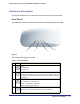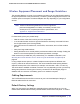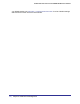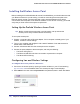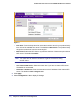User's Manual
Table Of Contents
- ProSafe Wireless-N Access Point WNAP320
- Contents
- 1. Introduction
- 2. Installation and Configuration
- Wireless Equipment Placement and Range Guidelines
- Understanding WNAP320 Wireless Security Options
- Installing theWireless Access Point
- Deploying the ProSafe Wireless Access Point
- Mounting the ProSafe Wireless Access Point Using the Wall Mount Kit (Optional)
- Setting Basic IP Options
- Configuring Wireless Settings
- Setting Up and Testing Basic Wireless Connectivity
- Understanding Security Profiles
- 3. Management
- Remote Management
- Remote Console
- Upgrading the Wireless Access Point Software
- Configuration File Management
- Restoring the WNAP320 to the Factory Default Settings
- Changing the Administrator Password
- Enabling the Syslog Server
- Using Activity Log Information
- Viewing General Summary Information
- Viewing Network Traffic Statistics
- Viewing Available Wireless Station Statistics
- Enabling Rogue AP Detection
- Viewing and Saving AP Lists
- 4. Advanced Configuration
- 5. Troubleshooting and Debugging
- No lights are lit on the product family.
- No lights are lit on the access point.
- The Wireless LAN LED does not light up.
- The Wireless LAN activity light does not light up.
- The Ethernet LAN LED is not lit.
- I cannot access the Internet or the LAN with a wireless-capable computer.
- I cannot connect to the WNAP320 to configure it.
- When I enter a URL or IP address, I get a time-out error.
- Using the Restore Factory Settings Button to Restore Default Settings
- A.
- A. Supplemental Information
- C. Compliance Notification
12 | Chapter 1. Introduction
ProSafe Wireless-N Access Point WNAP320 Reference Manual
• Quality of Service (QoS) Support. You can configure parameters that affect traffic flowing
from the product family to the client station and traffic flowing from the client station to the
product family. The QoS feature allows you to prioritize traffic, such as voice and video
traffic, so that packets do not get dropped.
• VLAN security profiles. Each security profile is automatically allocated a VLAN ID when
the security profile is modified.
802.11b/g/n Standards–based Wireless Networking
The NETGEAR ProSafe Wireless-N Access Point WNAP320 provides a bridge between
Ethernet wired LANs and 802.11b/g and 802.11 draft n–compatible wireless LAN networks. It
provides connectivity between Ethernet wired networks and radio-equipped wireless
notebook systems, desktop systems, print servers, and other devices. Additionally, the
access point supports the following wireless features:
• Aggregation support
• Reduced InterFrame spacing support
• Multiple input, multiple output (MIMO) support
• Distributed coordinated function (CSMA/CA, back-off procedure, ACK procedure,
retransmission of unacknowledged frames)
• RTS/CTS handshake
• Beacon generation
• Packet fragmentation and reassembly
• Auto or long preamble
• Roaming among access points on the same subnet
Autosensing Ethernet Connections with Auto Uplink
The access point can connect to a standard Ethernet network. The LAN interface is
autosensing and capable of full-duplex or half-duplex operation.
The product family incorporates Auto Uplink
TM
technology. The Ethernet port automatically
senses whether the Ethernet cable plugged in to the port should have a “normal” connection
such as to a computer or an “uplink” connection such as to a switch or hub. That port then
configures itself correctly. This feature also eliminates any concerns about crossover cables,
as Auto Uplink accommodates either type of cable to make the right connection.