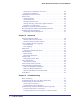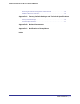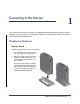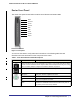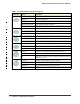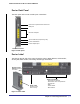User's Manual
Table Of Contents
- Mobile Broadband 11n Wireless Router MBR1000
- Table of Contents
- 1. Connecting to the Internet
- 2. Wireless Network Configuration
- 3. Protecting Your Network
- 4. Managing Your Network
- 5. Advanced
- 6. Troubleshooting
- A. Factory Default Settings and Technical Specifications
- B. Related Documents
- C. Notification of Compliance
- Index
Chapter 1: Connecting to the Internet | 7
Mobile Broadband 11n Wireless Router MBR1000
Router Front Panel
The router front panel shown below contains control buttons and status LEDs.
Figure 1 Front panel
You can use the LEDs to verify status and connections. The following table lists and
describes each LED and button on the front panel of the router.
Table 1. Front Panel Button and LED Descriptions
Button/LED Activity Description
WPS Press this button to open a 2-minute window for the router to connect with other WPS-enabled
devices. For more information, about using the WPS method to implement security, see “Using
Push 'N' Connect (WPS) to Configure Your Wireless Network” on page 22.
WiFi Turn the WiFi radio in the router on and off. The WiFi radio is on by default.
Power Solid green Solid green. Power is supplied to the router.
Solid Red POST (Power-On Self-Test) failure or device malfunction.
Off Power is not supplied to the router.
Restore Factory Settings
button
Press button for 6 seconds. Power LED lights briefly. When
released, the LED blinks red three times and then turns green as
the gateway resets to the factory defaults.
Power
Signal
WiFi
2G/3G
WPS
Internet
LAN
WAN
Wireless