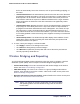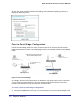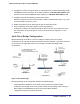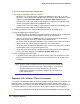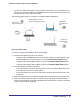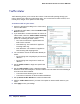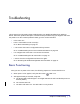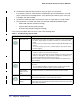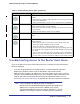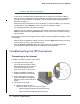User's Manual
Table Of Contents
- Mobile Broadband 11n Wireless Router MBR1000
- Table of Contents
- 1. Connecting to the Internet
- 2. Wireless Network Configuration
- 3. Protecting Your Network
- 4. Managing Your Network
- 5. Advanced
- 6. Troubleshooting
- A. Factory Default Settings and Technical Specifications
- B. Related Documents
- C. Notification of Compliance
- Index
68 | Chapter 6: Troubleshooting
Mobile Broadband 11n Wireless Router MBR1000
d. The Ethernet LAN port LED is lit when any local ports are connected.
If a LAN port’s LED is lit, a link has been established to the connected device. If a LAN
port is connected to a 100 Mbps device, verify that the port’s LED is green. If the port
is 10 Mbps, the LED is amber.
e. The Ethernet WAN port LED is lit when the router is connected to a wired modem.
f. The Signal LED is lit when the router has detected a Mobile Broadband signal.
• A blue LED indicates excellent coverage.
• A green LED indicates good coverage.
• An amber LED indicates marginal coverage.
If any of these conditions does not occur, refer to the following table.
Table 11. Troubleshooting with the LEDs
LED Action
Power Power LED is off. • Make sure that the power cord is properly connected to your router and that
the power supply adapter is properly connected to a functioning power
outlet.
• Check that you are using the power adapter supplied by NETGEAR for this
product.
• If the error persists, you have a hardware problem and should contact
technical support.
Power LED is red There is a fault within the router. Try to clear the fault as follows:
• Cycle the power to see if the router recovers.
• Clear the router’s configuration to factory defaults. This sets the router’s IP
address to 192.168.0.1. This procedure is explained in “Restoring the
Default Configuration and Password” on page 73.
If the error persists, you might have a hardware problem and should contact
technical support.
Internet Port Internet LED is red. The router cannot connect to the Internet. Check the Internet connection option
being used.
• For the Mobile Broadband connection option, check the Signal LED.
• For the Ethernet connection option, check the WAN LED.
Internet LED is
blinking red and
green
The Traffic meter feature is enabled and the limit set has been reached.
WiFi WiFi LED is off. The WiFi radio has been turned off. If a WiFi connection is desired with the
router, push the WiFi button to turn the WiFi radio back on.
WiFi LED is not
blinking.
If this LED does not blink when attempting to send data over the WiFi link, log
into the router menu using the Ethernet LAN connection and check your router’s
wireless (WiFi) configuration.