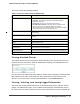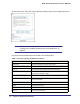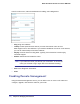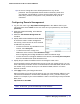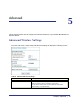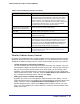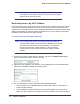User's Manual
Table Of Contents
- Mobile Broadband 11n Wireless Router MBR1000
- Table of Contents
- 1. Connecting to the Internet
- 2. Wireless Network Configuration
- 3. Protecting Your Network
- 4. Managing Your Network
- 5. Advanced
- 6. Troubleshooting
- A. Factory Default Settings and Technical Specifications
- B. Related Documents
- C. Notification of Compliance
- Index
44 | Chapter 4: Managing Your Network
Mobile Broadband 11n Wireless Router MBR1000
Sun, 2002-05-22 21:02:53 - ICMP packet dropped - Source:64.12.47.28,0,WAN -
Destination:134.177.0.11,0,LAN - [Inbound Default rule match]
These entries show an inbound FTP (port 21) packet, User Datagram Protocol (UDP) packet
(port 6970), and Internet Control Message Protocol (ICMP) packet (port 0) being dropped as
a result of the default inbound rule, which states that all inbound packets are denied.
Enabling Security Event E-mail Notification
To set up the router so that you can receive logs and alerts by e-mail, select Email from the
router menu to display the following screen:
To receive alerts and logs by e-mail:
1. Select the Turn E-mail Notification On check box.
2. Fill in the fields to send alerts and logs through email.
• Your Outgoing Mail Server. Enter the name or IP address of the outgoing SMTP
mail server of your ISP (such as mail.myISP.com).
• Send to This E-mail Address. Enter the e-mail address where you want to send the
alerts and logs. Use a full e-mail address, such as ChrisXY@myISP.com.
• My mail server requires authentication. Select this check box if you need to log in
to your SMTP server to send E-mail. If you select this feature, you must enter the user
name and password for the mail server.
Tip: If you cannot remember this information, check the settings in your email
program.