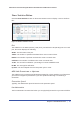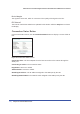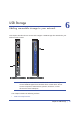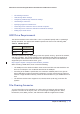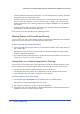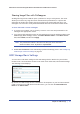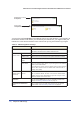User's Manual
Chapter 6. USB Storage | 75
N600 Wireless Dual Band Gigabit ADSL2+ Modem Router DGND3700 User Manual
Sharing Large Files with Colleagues
Sending files larger than 5 MB can pose a problem for many e-mail systems. The router
allows you to share very large files such as PowerPoint presentations or .zip files with
colleagues at another site. Rather than tying up their mail systems will large files, your
colleagues can use FTP to easily download shared files from the wireless modem router.
To share files with a remote colleague:
1. To protect your network, set up security. Create a user name and password for the
colleague with appropriate access.
2. If you want to limit USB drive access to only Read Access, from the wireless modem router
USB Storage (Basic Settings) screen, click Edit a Network folder. In the Write Access
field, select admin, and then click Apply.
Note: The password for admin is the same one that you use to access the
wireless modem router. By default it is password.
3. Enable FTP via Internet in the USB Storage (Advanced Settings) screen. See Configuring
USB Storage Advanced Settings on page 78.
USB Storage Basic Settings
You can view or edit basic settings for the USB storage device attached to your wireless
modem router. On the wireless modem router main menu under USB, select Basic Settings.
The following screen displays:
By default, the USB storage device is available to all computers on your local area network
(LAN). To access your USB device from this screen, you can click the Network/Device
Name or the Share Name.