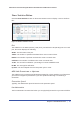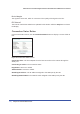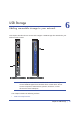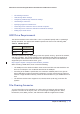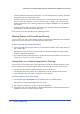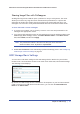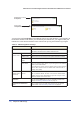User's Manual
Chapter 5. Network Maintenance | 71
N600 Wireless Dual Band Gigabit ADSL2+ Modem Router DGND3700 User Manual
View Attached Devices
The Attached Devices screen presents a table of all IP devices that the wireless modem
router has discovered on the local network. Select Maintenance > Attached Devices to view
the following table:
Figure 39. Attached Devices screen
For each device, the table shows the IP address, device name if available, and the Ethernet
MAC address. Note that if the wireless modem router is rebooted, the table data is lost until
the wireless modem router rediscovers the devices. To force the wireless modem router to
look for attached devices, click the Refresh button.
Run Diagnostic Utilities
The wireless modem router has a diagnostics feature that you can use to perform the
following functions:
• Ping an IP address to test connectivity to see if you can reach a remote host.
• Perform a DNS lookup to test if an Internet name resolves to an IP address to verify that
the DNS server configuration is working.
• Display the Routing table to identify what other wireless modem routers the wireless
modem router is communicating with.
• Reboot the wireless modem router to enable new network configurations to take effect or
to clear problems with the wireless modem router’s network connection.
Select Maintenance > Diagnostics to display the following screen.
Figure 40. Diagnostics screen