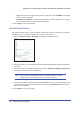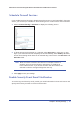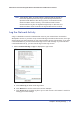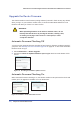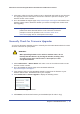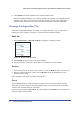User's Manual
66 | Chapter 5. Network Maintenance
N600 Wireless Dual Band Gigabit ADSL2+ Modem Router DGND3700 User Manual
6. Click Upload to send the firmware to the wireless modem router.
When the upload completes, your wireless modem router restarts. The upgrade process
typically takes about one minute. Read the new firmware release notes to determine
whether or not you need to reconfigure the wireless modem router after upgrading.
Manage Configuration File
The router configuration settings are stored in a configuration file (*.cfg). This file can be
backed up to your computer, restored, or reverted to factory default settings.
Back Up
1. Select Maintenance > Backup Settings to display the following screen:
Figure 35. Backup Settings screen
2. Click Backup to save a copy of the current settings.
3. Choose a location to store the .cfg file that is on a computer on your network.
Restore
1. Enter the full path to the file on your network, or click the Browse button to find the file.
2. When you have located the .cfg file, click the Restore button to upload the file to the
wireless modem router.
Upon completion, the wireless modem router reboots.
Erase
Click the Erase button to reset the wireless modem router to its factory default settings.
Alternately, press the Wireless On/Off and WPS buttons on the side panel of the wireless
modem router simultaneously for 6 seconds.
Erase sets the password to password, the LAN IP address to 192.168.0.1, and enables the
wireless modem router’s DHCP.