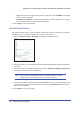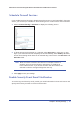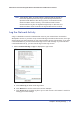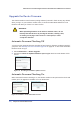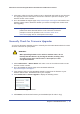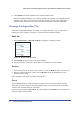User's Manual
Chapter 5. Network Maintenance | 65
N600 Wireless Dual Band Gigabit ADSL2+ Modem Router DGND3700 User Manual
1. Click Yes to allow the wireless modem router to download and install the new firmware.
The upgrade process could take a few minutes. When the upload is complete, your
wireless modem router restarts.
2. Go to the DGND3700 support page at http://www.netgear.com/support. and read the new
firmware release notes to determine whether you need to reconfigure the modem router
after upgrading.
Note: If you get a “Firmware needs to be reloaded” message, it means a
problem has been detected with the router’s firmware. Follow the
prompts to correct the problem or see Firmware Needs to Be
Reloaded on page 151 for a description of the steps.
Manually Check for Firmware Upgrades
You can use the Router Upgrade screen to manually check the NETGEAR website for newer
versions of firmware for your product.
WARNING!
When uploading firmware to the wireless modem router, do not
interrupt the Web browser by closing the window, clicking a link,
or loading a new page. If the browser is interrupted, it could
corrupt the firmware.
1. Select Maintenance > Router Status and make a note of the wireless modem router
firmware version number.
2. Go to the DGND3700 support page on the NETGEAR website at
http://www.netgear.com/support.
3. If the firmware version on the NETGEAR website is newer than the firmware on your
wireless modem router, download the file to your computer.
4. Select Maintenance > Router Upgrade to display the following screen:
Figure 34. Router Upgrade screen
5. Click Browse, and locate the firmware you downloaded (the file ends in .img).