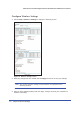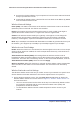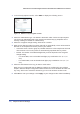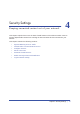User's Manual
40 | Chapter 3. Wireless Settings
N600 Wireless Dual Band Gigabit ADSL2+ Modem Router DGND3700 User Manual
WPS (Push 'N' Connect) Method
If your wireless device supports WPS (Push 'N' Connect), follow these steps:
1. Press the WPS button on the router front panel
.
2. Within 2 minutes, press the WPS button on your wireless device or follow the WPS
instructions that came with the device. The device is now connected to your router.
3. Repeat steps 1–2 to add other WPS wireless devices.
Router Interface Method
1. Select Add WPS Client at the top of the router menus. If you cannot select Add WPS
Client, select Setup > Wireless Settings and make sure WPS is selected.
2. Click Next. The following screen lets you select the method for adding the WPS client.
Figure 14. Add WPS Client with push button method
3. Select either Push Button or PIN Number. With either method, the client wireless device
attempts to detect the WPS signal from the wireless modem router and establish a
wireless connection in the time allotted.
The PIN method displays this screen so you can enter the client security PIN number:
Figure 15. Add WPS Client with PIN number method
• While the wireless modem router attempts to connect to a WPS-capable device, the
WPS LED on the front of the wireless modem router blinks green. When the wireless
modem router establishes a WPS connection, the LED is solid green.
• If a connection is established, the wireless modem router WPS screen displays a
confirmation message.
4. Repeat to add another WPS client to your network.