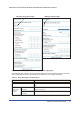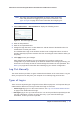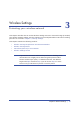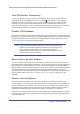User's Manual
28 | Chapter 2. Router Internet Setup
N600 Wireless Dual Band Gigabit ADSL2+ Modem Router DGND3700 User Manual
3. Select either Yes or No, I want to configure the Router myself. If you select No, proceed
to Manual Setup (Basic Settings) on page 28.
4. If you selected Yes, click Next.
With automatic Internet detection, the Setup Wizard searches your Internet connection
for servers and protocols to determine your ISP configuration.
Note: The Setup Wizard cannot detect a Point-to-Point Tunneling Protocol
(PPTP) connection. If your ISP uses PPTP, you have to set your
Internet connection through the screen described in Manual Setup
(Basic Settings) described on 28.
Manual Setup (Basic Settings)
The Basic Settings screen displays when you select No. I want to configure the Router myself
in the Setup Wizard and is also available from the router menus. It is where you view or
change ISP information. The fields that display vary depending on whether or not your
Internet connection requires a login.
Note: Check that the country and language are set as described Setup
Wizard on page 27 before proceeding with the manual setup.
1. Select Set Up > Basic Settings and select Yes or No depending on whether or not
your ISP requires a login. Figure 11, Basic Settings screen without (left) and with (right)
login. shows both forms of the Basic Settings screen.
• Yes. Select the encapsulation method and enter the login name. If you want to
change the login time-out, enter a new value in minutes.
• No. Enter the account and domain names, as needed.
2. Enter the settings for the IP address and DNS server. The default ADSL settings usually
work fine. If you have problems with your connection, check the ADSL settings and see
ADSL Settings on page 31 for more information.
3. If no login is required, you can specify the MAC Address setting.
4. Click Apply to save your settings.
5. Click Test to test your Internet connection. If the NETGEAR website does not appear within
1 minute, and see Troubleshooting on page 143.