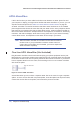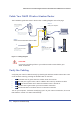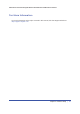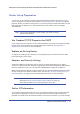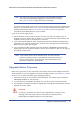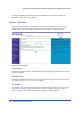User's Manual
Chapter 2. Router Internet Setup | 25
N600 Wireless Dual Band Gigabit ADSL2+ Modem Router DGND3700 User Manual
Note: The router user name and password are probably different from the
user name and password for logging in to your Internet connection.
See Types of Logins on page 33 for more information.
The router menus display where you can do things like changing settings or adding other
devices to your network. See Router Interface on page 26 for a brief description of the
available functionality, and Wi-Fi Protected Setup (WPS) Method on page 39 for
information about adding devices to your network.
If you do not see the login prompt:
1. Check the LEDs on the router front panel to make sure that the modem router is
plugged into an electrical outlet, its power is on, and the Ethernet cable between your
computer and the router is connected to a LAN port.
2. If you connected the Ethernet cable and quickly launched your browser and typed in the
router URL, your computer might need a minute or two to recognize the LAN connection.
Relaunch your browser and try again.
3. If you are having trouble accessing the router wirelessly, NETGEAR recommends that
during setup you use an Ethernet cable to connect your computer so that you can log in to
the wireless modem router.
Note: If you cannot connect to the wireless router, check the Internet
Protocol (TCP/IP) properties in the Network Connections section of
your PC Control Panel. They should be set to obtain both IP and
DNS server addresses automatically.
Upgrade Router Firmware
When you log in and if you are connected to the Internet, the Firmware Upgrade Assistant
screen displays so you can upgrade to the latest available firmware. See Chapter 5, Network
Maintenance, for more information about upgrading firmware.
1. Click Yes to check for new firmware (recommended). The modem router checks the
NETGEAR database for new firmware.
2. If no new firmware is available, click No to exit. You can check for new firmware later.
3. If new firmware is available, click Yes to upgrade the router with the latest firmware. After the
upgrade, the router restarts.
CAUTION:
Do not try to go online, turn off the router, shut down the computer, or do
anything else to the router until the router finishes restarting and the
Ready light has stopped blinking for several seconds.