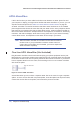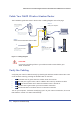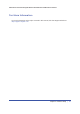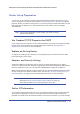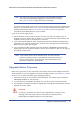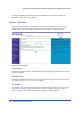User's Manual
20 | Chapter 1. Hardware Setup
N600 Wireless Dual Band Gigabit ADSL2+ Modem Router DGND3700 User Manual
Cable Your N600 Wireless Modem Router
The installation guide that came in the box has a cabling diagram on the first page.
ADSL
Phone
Line
Laptop or desktop
computer
Fiber/Cable modem
Step 1:
Connect to ADSL.
If connecting directly
to a DSL line.
Connect to Ethernet WAN.
If connecting to a
Fiber/Cable modem.
Step 2:
Cable your computer.
Step 3:
Power on your router.
Wait until the 2.4 GHz
Wireless LED turns solid
green.
Note: Add an ADSL filter for every
telephone on the same phone line
as your wireless modem router.
Internet
Internet
Power on/off
N600 Wireless Modem Router
Note: Keep the DGND3700
N600 Wireless Modem Router
in a vertical position.
Connect to Internet with ADSL or Ethernet WAN.
Phone cable
Ethernet cable
Ethernet cable
“not included”
Power adapter
N600 Wireless Modem Router
2.4 GHz
Wireless LED
Figure 7. Cabling Diagram
CAUTION:
Incorrectly connecting a filter to your wireless modem router blocks your
ADSL connection.
Verify the Cabling
Verify that your router is cabled correctly by checking the wireless modem router LEDs. Turn
on the wireless router by pressing the On/Off button on the back.
•
The Power LED is green when the modem router is turned on.
•
The LAN port is green when a PC is cabled to the router by an Ethernet cable.
•
The wireless LEDs are lit when the modem router is turned on.
•
The DSL LED is green when you have an ADSL connection.
•
The Internet LED is red when there is no Internet connection.
Turn on your computer. If software usually logs you in to your Internet connection, do not run
that software. Cancel it if it starts automatically.